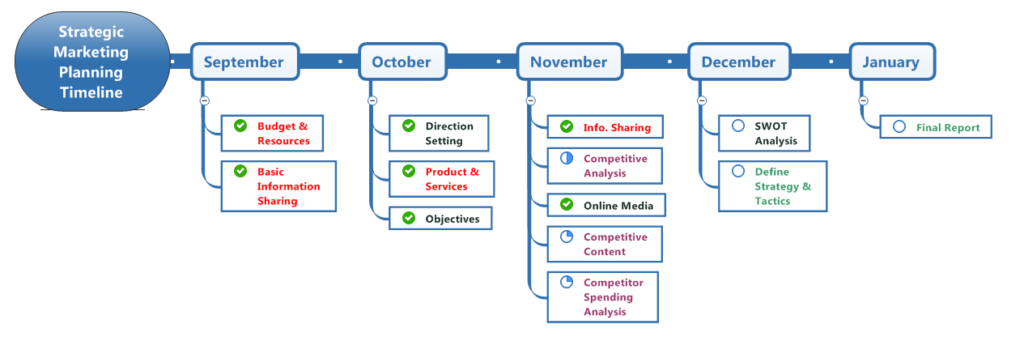It’s Time for Timelines
Leading up to the release of MindManager 2017 for Windows, we’ve previewed our new Universal File Export which can be opened via any modern desktop browser, our new integrations to send content to 700+ cloud-based apps and receive updates from the same apps via Zapier, and the new Critical Path view and filtering alongside the task highlighting capabilities.
Today, we will explore our new Timeline diagrams.
Timelines
Timeline diagrams display a series of events in chronological order. Typically, they are static diagrams.
MindManager’s Timelines, unlike static diagrams limited by space and function, are dynamic and interactive. Open and close the timeline’s branches, highlight events with meta data like priority or other icon markers, hyperlinks, notes, attachments, etc…With a click, you can access all of this content. Use the marker index to navigate your timeline events or apply filters to focus the view on content based on your desired criteria (e.g. show me all events that have a red flag or that have been marked as priority 1).
Timelines can be used for a variety of purpose, here are a few examples:
- Project Timelines: Timelines can be useful for communicating key project milestones and present a big picture view without all the underlying tasks causing potential clutter or confusion.
- Strategic or Business Plan Timeline: Timelines can be an effective way to communicate key milestones and goals for a strategy that you are implementing.
- Product Roadmap: Product visions are often expressed in the form of a visual roadmap where the future of a product or portfolio of products are laid out and communicated via timelines.
- Marketing Strategy / Plan: Highlight your organization’s key marketing events and milestones in a timeline.
- Company History: Communicate key events that contributed to the evolution of your organization, products, and services.
- And more…
MindManager’s Timelines can be presented in either horizontal or vertical layouts and the scale of the timeline is determined by the user and the context of the diagram being created.
You can create new timelines by either starting with a default blank timeline map or use one of the timeline templates. Also, you can change a central or floating topic’s layout to be either a vertical or horizontal timeline. It’s even possible to have multiple timelines in a single map using floating topics as each timeline’s starting point.
Here are some of the many benefits you’ll get from building and sharing interactive timelines with MindManager:
- Greater clarity – Boil down multiple tasks, events and timelines into a single document.
- Improved communications & alignment – enhance communication and alignment with others. Stakeholders throughout an organization can easily understand where teams are in a process.
- Greater flexibility – unlike static timelines developed in drawing apps like Visio, MindManager topics contain metadata like icons, markers, notes, attachments, links, etc..Branches can be displayed or hidden, the timeline can be filtered to create alternative views of the timeline.
The possibilities are limitless. What will you be mapping out?
This concludes our pre-launch MindManager 2017 series. We’ve explored our new exports, the power of the Zapier integration, project enhancements, new timeline diagrams as well as our new image library.
Don’t Wait! Get the Best of MindManager Today and Tomorrow.
When you buy or upgrade MindManager before September 30, 2016 you’ll get the current version of MindManager now, and you’ll also get MindManager 2017 for Windows when it’s released in October, courtesy of our Technology Guarantee. No hassle. No regrets. Just the best of MindManager today and tomorrow. Shop now.
Stay tuned for our upcoming launch announcement!
For other MindManager 2017 related posts, click below: