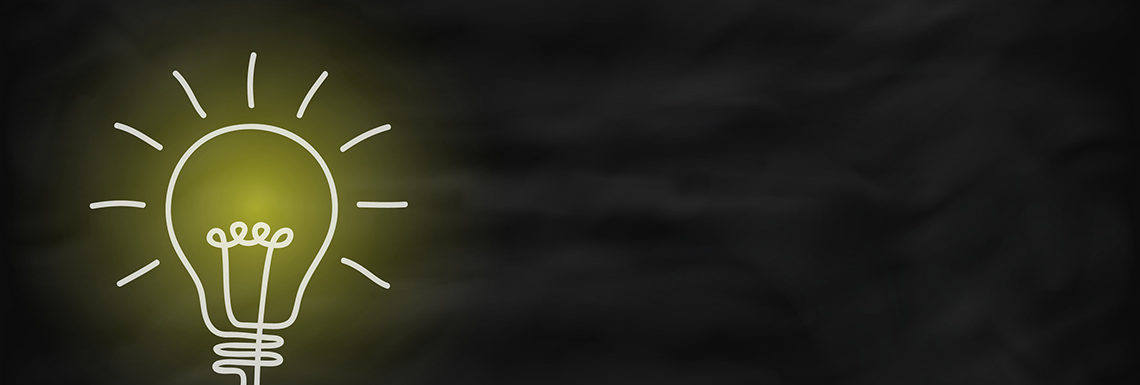By: Emily Finlay
Idea boards are used to record the ideas and suggestions your team develops during meetings. Collecting everything in one place makes it easier to share and organize ideas so you can move from ideation to execution swiftly, especially when working remotely.
The key benefits of using a virtual idea board include improved team engagement, greater clarity, and the ability to save your idea board for reuse in the future.
In an office setting, you might use a whiteboard or poster board to write down ideas or suggestions. If everyone at your company is working remotely or you’re using a hybrid working model, virtual tools can help keep your team connected.
A virtual whiteboard can be shared with all employees and worked on simultaneously, regardless of where people are physically located. Other idea board mediums include glass walls, computer screens, sticky notes, PowerPoint slides, and other options that support text, shapes, and images.
Benefits of using a virtual idea board
Rather than relying on a blurry photo you took on your phone of your whiteboard brainstorm session, a virtual whiteboard enables you to clearly view all information captured, edit or add to it as needed, and even share it with team members who couldn’t attend.
Examples of virtual idea boards include IdeaBoardz, Realtime Board, or Stormboard. Some tools enable team members to add videos, links, documents, calendar events, images, and other external files to ideas, enhancing the board and turning it into a living resource.
Other benefits of using a virtual idea board include:
1. Real-time, simultaneous editing. During meetings, you can use your virtual board to keep track of ideas as they come up. Many virtual whiteboards offer real-time and simultaneous editing capabilities, so team members can add their ideas quickly and easily.
Rather than relying on one person to serve as the scribe during brainstorming sessions, a virtual board enables all team members to contribute to the conversation without disrupting the flow of ideas.
2. Simple sharing options. There isn’t an easy way to share a whiteboard located in a physical conference room with members in a virtual meeting.
While you can take a picture or type out the ideas afterward and email them to your team, it can be difficult to add or make edits to the idea board without a lot of back and forth via email or another communication tool.
A virtual whiteboard, on the other hand, functions as a living document that everyone can access on their own devices, enabling team members to update and expand on concepts as needed, even after the brainstorming session is over.
3. Improved customization and flexibility. If some employees can’t attend the brainstorming session, they can use your digital tool to contribute post-meeting.
A virtual idea board also enables you to fit much more text into a given space. Some tools offer options such as shapes, icons, and colors to distinguish ideas from one another, making your map a visual document that can be used to more effectively determine and plan out next steps.
Benefits of using MindManager to create virtual idea boards
MindManager® is one tool that can be used to create virtual idea boards.
You can use this mind mapping tool to visualize and organize your ideas by leveraging dozens of pre-built templates, such as knowledge maps and mental maps, or starting from scratch, and building an idea board that your team finds most effective.
All of these maps can be easily customized to meet the needs of your team. For example, you can tag colleagues directly within the chart you create, assign different topics or tasks, assign priority and status levels to tasks, and use colors, shapes, and icons to distinguish between certain tasks and ideas.
MindManager’s co-editing feature enables real-time, simultaneous editing within the same idea board, so team members can collaborate on edits, add feedback, or build off of ideas, even when working remotely.
How to create a virtual idea board with MindManager
Use the following three steps to create the ultimate idea board within MindManager.
1. Choose a chart
Before you can start gathering ideas, you first must decide what chart type will organize and display your ideas most effectively. MindManager has a full library of templates for different needs, but some of the best chart template options for idea boards include:
Flowcharts. If you are generating ideas for a concept or process that has multiple stages, this is a great option. You can use a flowchart to map out the steps of a project plan, chapters of an e-book or whitepaper, or stages of a sales initiative.
Idea maps. These diagrams are often used for brainstorming sessions. When you have a central concept or idea that you want to expand on, an idea map visualizes the ways that your team’s suggestions connect back to the main topic.
If you’re developing a holiday marketing campaign, for example, the branches on your idea map might include ideas for social media content, video ads, and print ads that will feature your message.
Kanban boards. Along with storing your ideas, you can use a virtual idea board to help track suggestions as you evaluate them. For example, you could create a Kanban board with columns labeled “Ideas,” “Evaluation,” “Use,” and “Discard.”
Once you’ve listed all of your brainstormed ideas in the first column, move each option into the second column as you discuss their potential. Depending on the outcome of your evaluation, you can move the ideas into either the third or fourth columns.
With MindManager, you can try out any number of different chart types to see which one best supports your idea board goals.
2. Gather ideas
Before you start sharing ideas, have every team member open the chart you’ve created in MindManager. If you’re using Microsoft Teams, you can even use the MindManager for Microsoft Teams application to display your diagram in the same window as your video call.
Once you’re ready to generate suggestions, there are a couple ways you can simplify the process, including:
Use timed sessions. If everyone adds their own ideas without taking the time to consider the other suggestions, you may see your idea board get filled with duplicate or irrelevant ideas.
Instead, give your team five minutes to add ideas focused on a specific section or topic. At the end of the session, quickly go over the ideas to see if you want to develop them further or if they inspire other suggestions.
Decide how team members should contribute ideas. Depending on what you’re working on, you can break employees into groups and give each group a topic within the larger theme to focus on, such as a certain step within your workflow.
After they have a chance to add their ideas, have everyone move to a new topic. Along with giving employees a chance to focus on a narrow topic, this method enables them to build on the ideas others have already suggested.
3. Refine your ideas and determine next steps
Once you’re done collecting ideas, go through each one individually. Determine which ones offer the most potential. Then, use your chart to expand and strengthen each idea.
In this step, you can use MindManager’s features, such as priority tags, color coding, and user tags, to help you move from ideation to execution.
Refine your ideas to highlight those that are top priority. You can also mark those that require a separate project, any that need further development, and ideas that you want to put on the back burner.
Add more branches or sections to each idea to further flesh out the suggestion or add actionable tasks. Link to additional resources, such as documents or web pages with more information.
Work through every viable idea on your board. You may want to develop certain ideas into designs, campaigns, processes, or any other project your team is working on.
If you want to share your idea map for review or additional edits, you can either add MindManager users to your chart or easily share it via an HTML5 link.