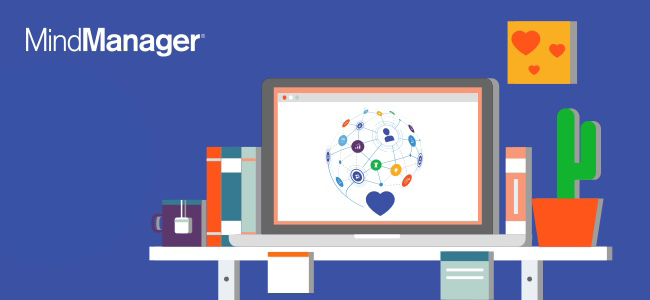Michael Deutch is a brand ambassador for MindManager software. After 12 years of working on the MindManager portfolio as VP of Product and, previously, Director of Product and Marketing Solutions, Michael’s extensive product experience makes him an ideal ambassador.
Although he will be out chasing adventures in his new life of semi-retirement, Michael will continue to stay engaged and active within the mind mapping community. He will be contributing regularly to the MindManager Blog, and our many other online platforms.
This is the first post in a three-part series about sharing and publishing mind maps with MindManager. If you’d like to jump ahead, click the links below:
- Using MindManager to share your best ideas and plans – Part 2
- Using MindManager to share your best ideas and plans – Part 3
When you need to innovate, you need to collaborate. With MindManager, you can quickly brainstorm ideas and form them into winning strategies and plans. And, you can share your work and ideas with anyone, even if they don’t have MindManager themselves. This enables your entire team and organization to always stays aligned towards the right goals.
There are many different ways to share your MindManager content, including:

- Exports – Transform your diagrams into other file types or ways to view your content
- Send – Distribute MindManager files via email
- Publish – Post your diagram online and share access to an interactive viewing experience via the web
- Print – Create hard copies of your MindManager files
- Present – Use the slideshow or walk through modes to present and collaborate on ideas
This post is the first in a 3-part monthly series that highlights the many different ways to share MindManager diagrams by exporting and transforming your diagrams into different formats.
Exporting & Transforming MindManager Diagrams
MindManager provides several different options to transform and share your maps and diagrams. Each export serves a different purpose and can be found via the FILE menu under the EXPORT tab.
Here’s a summary of your export options:
HTML5 INTERACTIVE MAP
The HTML5 interactive map export is a powerful way to share your diagrams with others so they can navigate the interactive diagram using only a browser, no MindManager license required. The diagram can be viewed in presentation mode or the standard mode, allowing viewers to open and collapse branches, zoom in and out and filter the diagram. The HTML5 export can be shared with others or posted online as part of an intranet, website, blog post, and so on.
With each major release of MindManager, this option receives updates to ensure any new topic data, layouts or shapes created within your diagrams can still be exported and viewed, bugs are fixed and enhancements to the usability are added like the recent new filtering options.
To see an example of an HTML5 export, you can view one in your browser with this published map.
 IMAGE
IMAGE
The image export is one of our top exports. It allows you to quickly snapshot the visible content in the ‘map view’ to an image file with the PNG, BMP, GIF, JPEG, EMF or WMF file formats. Then insert your diagram into PowerPoint presentations, emails, documents, and so on to more effectively communicate ideas, plans and status updates in an easy to view and understand format.
Pro Tip: Use the Show Branch Alone feature (select a branch and hit the shortcut key F4) to show only that branch and hide the rest of the map for more focused image exports.
POWERPOINT
We (or at least I) have the tendency to spend a lot of time working on the design of slides. Unfortunately, you may find that often one or more of your ‘designed slides’ gets left behind on the cutting room floor during the final presentation editing process. That wasted time can never be returned but it can be avoided if you use MindManager to think through the story you’d like to tell with your presentation first. Use MindManager to organize your story, slides, and content before starting to design any slides. With MindManager, you can ensure the flow works and you have all the right information first. And, then, export to create the structure of your presentation, saving you both time and energy!
NOTE: You must have Microsoft PowerPoint installed to use this export.
Pro Tip: In the Presentation option in the View ribbon or via the context menu of a branch, you can create a slide for the selected branch. If the branch is open, the content on the MindManager slide will be displayed (and exported). If the branch is collapsed, only the branch topic is exported, not the subtopics.
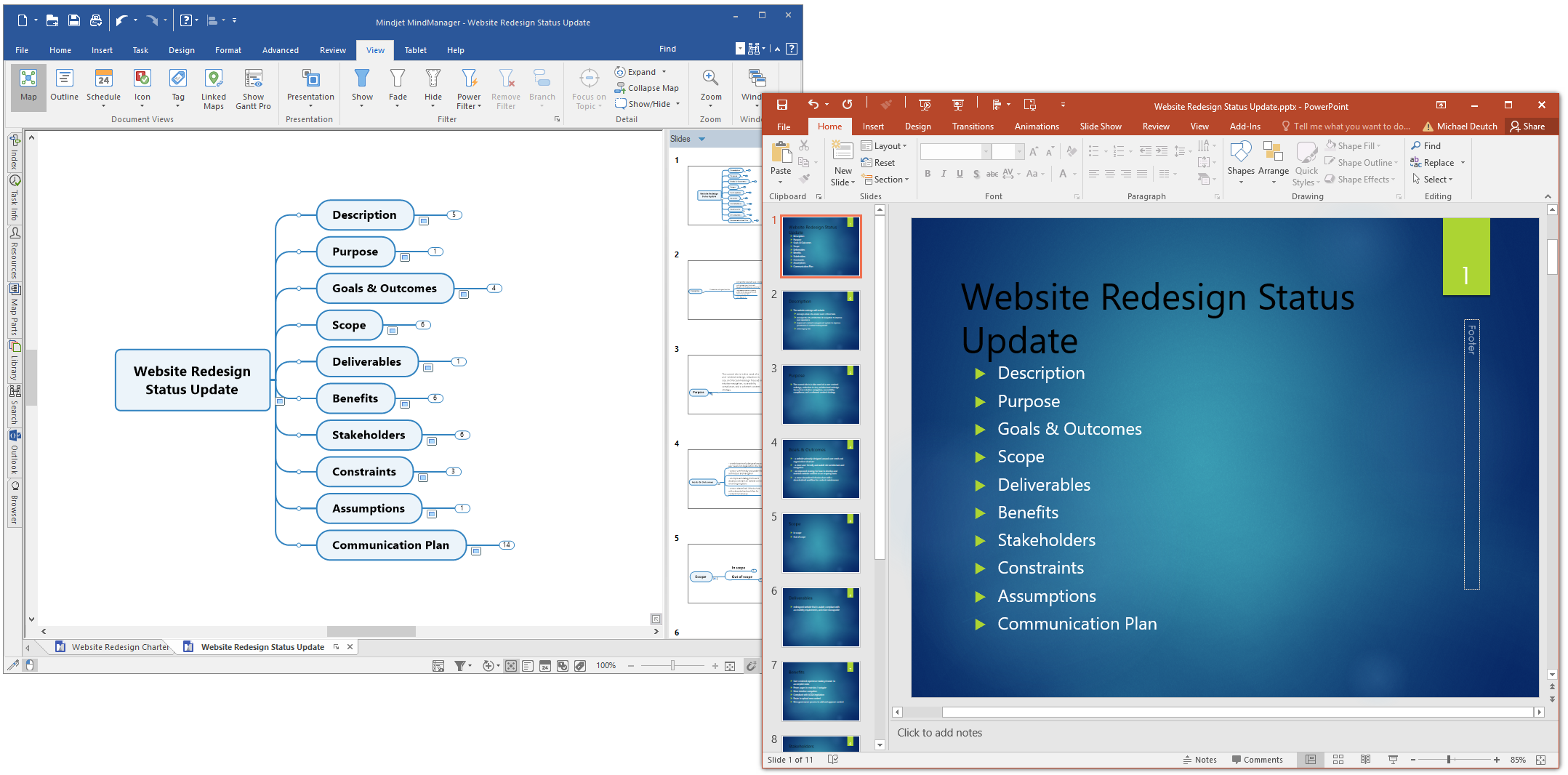 PROJECT
PROJECT
You can use MindManager to support your projects in a variety of different ways like building out the project charter, brainstorming potential risks, figuring out mitigation plans and more. But one of the most popular ways is to build out the actual project plan or work breakdown structure, including brainstorming tasks, assigning resources, estimating duration, effort and laying down all the dependencies. If your organization typically shares and manages projects with Microsoft Project, you can export or even import project plans using this feature.
NOTE: You must have Microsoft Project installed to use this export.
WORD
If you’re writing and producing a lot of Word documents, use MindManager to collect and organize your research and thoughts to build out the content of your documents. Similar to PowerPoint, you can structure your document before digging into the actual writing and wordsmithing. Many technical writers use MindManager to organize their work but we also have seen many published and sometimes award-winning authors use MindManager to outline and ensure the integrity of their stories. Whatever your purpose, whether it’s business writing or personal, collect and organize your thoughts in MindManager before worrying about the wordsmithing and editing process.
NOTE: You must have Microsoft Word installed to use this export.
SPREADSHEET (CSV)
MindManager isn’t only about ‘telling stories’. You can also manage and visualize data too, whether it’s task information or tracking values inside properties. And this data can also be transformed into spreadsheets. MindManager provides three flavors of the CSV spreadsheet export: a Pivot layout, a Table layout, and an Outline layout. Each can be visualized in the export dialog so you have a sense of the outcome of the export beforehand. You can also set some export options to control the output as seen below in the screenshot.
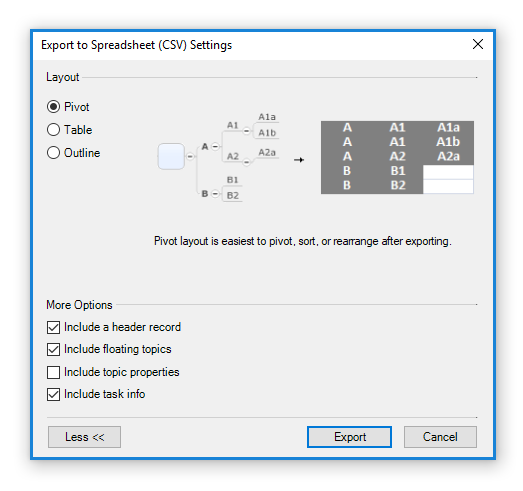 Here’s an example of a map that has been exported to a spreadsheet using the Pivot layout.
Here’s an example of a map that has been exported to a spreadsheet using the Pivot layout.
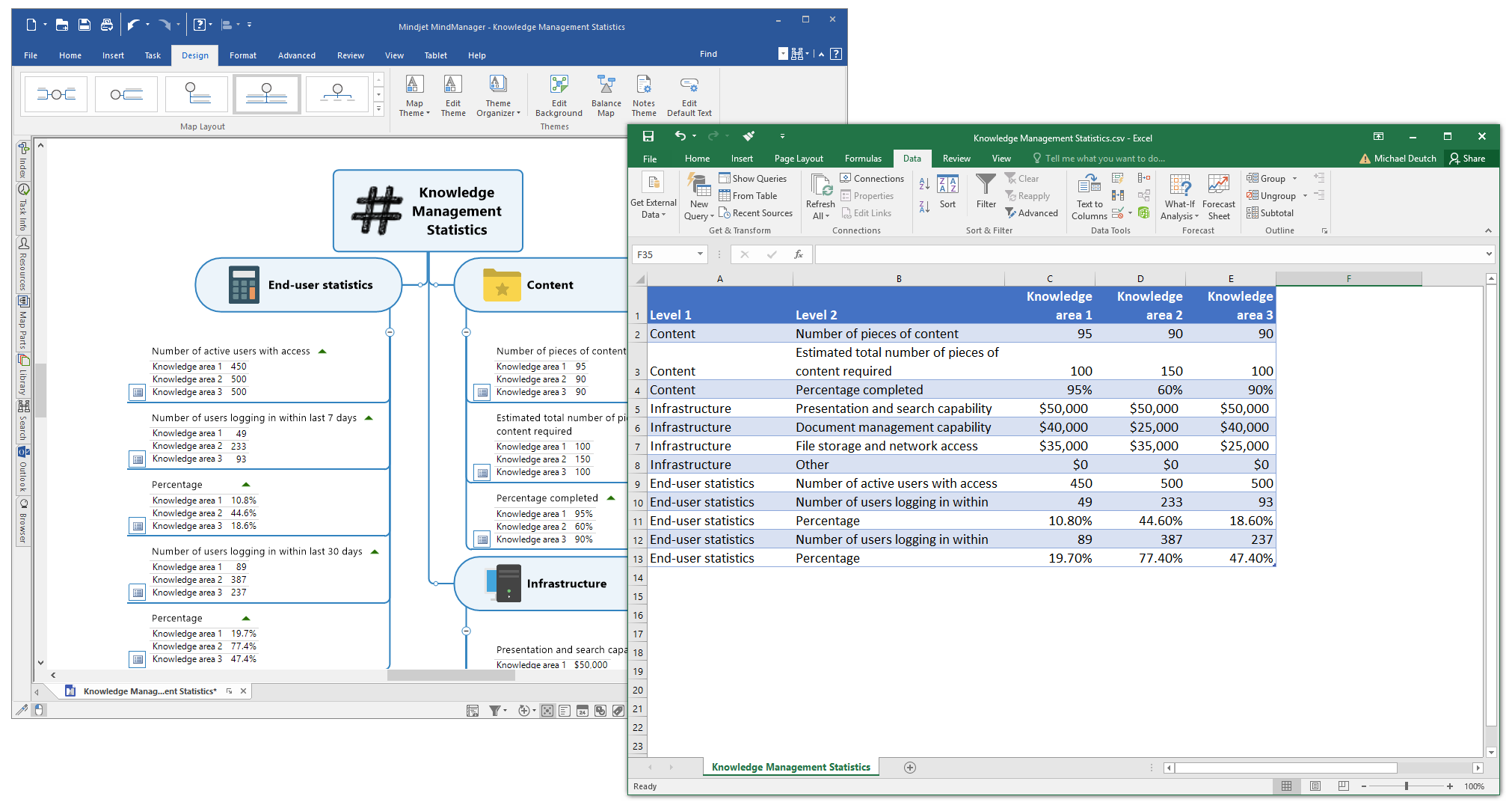 OPML
OPML
OPML is an XML-based format that allows the exchange of outline-structured information between applications running on different operating systems and environments. Here, MindManager can be used to quickly create and organize content with the intent to upload it into other systems via the OPML format.
PACK AND GO
This handy export will allow you to share not just the original MindManager file with someone but also gives you the option to create a Zip file with all associated linked files. Share all your work with your colleagues including all those linked supporting documents.
Whether you want to share your MindManager file as a diagram, document, spreadsheet, presentation, outline or image, MindManager provides you the necessary methods to build team alignment, communicate and collaborate with ease!
Share your thoughts about sharing with MindManager
Here’s a quick three question survey to capture some of your thoughts on how a couple of our exports could be enhanced and what other exports you’d love to see to improve your own workflows.
Try MindManager Today
Haven’t gotten your hands on MindManager yet? You may be interested in a free, 30-day trial!