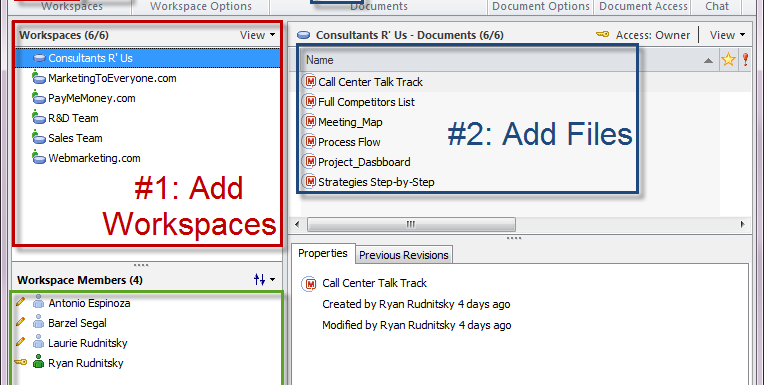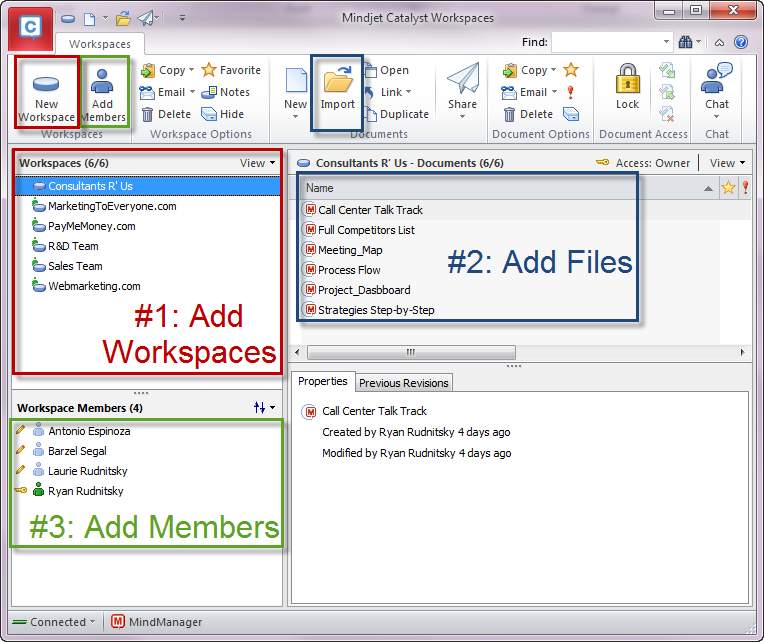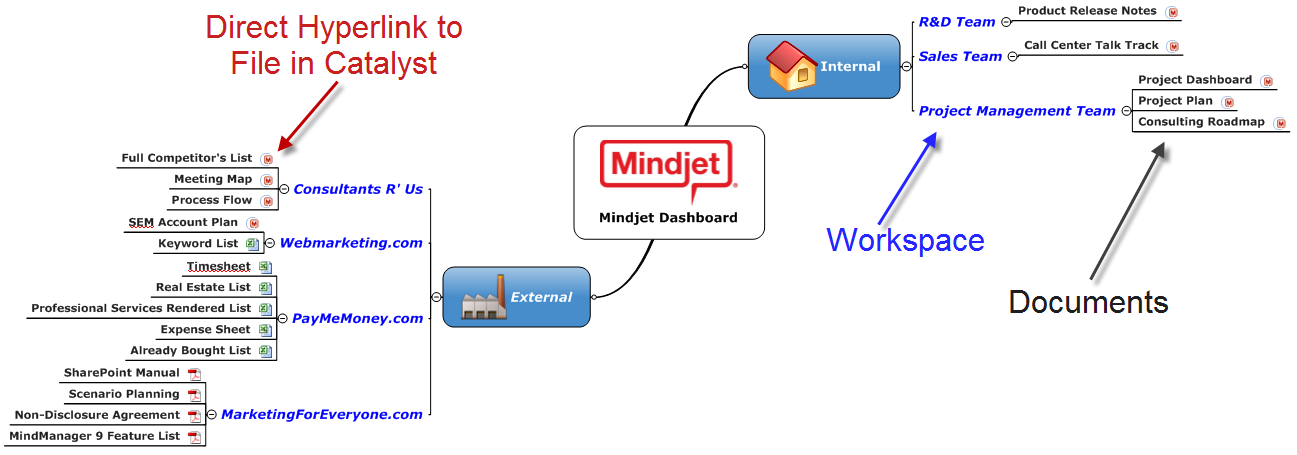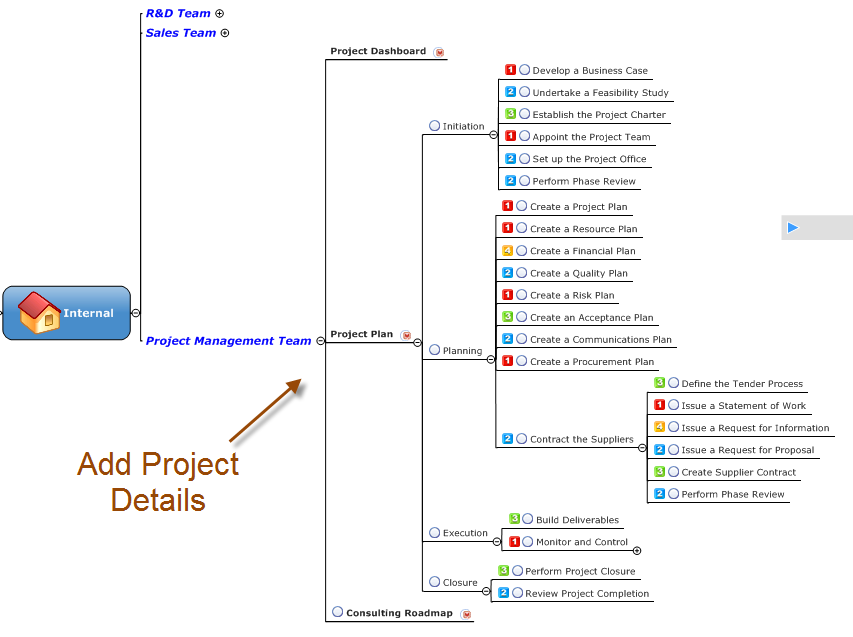Communication among project stakeholders is vital to project success. Participants need frequent communication to help everyone stay on task, understand next steps, and anticipate issues. As we all know, however, maintaining frequent communication is difficult enough for internal teams – ensuring consistent communication with external contractors, agencies, and vendors can be a nightmare. These few simples best practices will not only help centralize all project information from multiple sources and enforce access rights, but enable true team collaboration. Using Mindjet Catalyst, a cloud-based service both online and via the MindManager desktop, can help your team connect with external vendors in real-time to make sure that everyone has all the necessary information to further project success. Accessing Catalyst using MindManager is easy – simply sign-in at the bottom left corner of your MindManager screen using your Mindjet ID and Password. Your Mindjet ID is the email address used to download MindManager. Once connected, you can use the Workspace Manager to access all your maps stored in Catalyst.
The first step to organizing team communication is the initial arrangement of workspaces for the project. Click in the “New Workspace” button to add a new workspace. You can rename each workspace by right clicking on the workspace and selecting “Rename”. A best practice is to add your workspaces and then add your documents prior to adding members. This will help you determine which members and what level of access you want to assign to each. Once the documents have been imported, start adding members that need to access those documents. It is important to note that if a member is not added to the workspace, that workspace is invisible to that user. This is valuable when working with multiple vendors to prevent instances where these vendors have conflicts of interest.
After these workspaces are fully developed, the project manager may want to set up a “dashboard” to help manage multiple workspaces. A dashboard is a map that encompasses all project documents as individual topics to centralize all information. You can organize this data in any order which will give quick access to all the documents. Once these topics are structured, you can begin to add the documents to each topic to complete the dashboard. Go into Catalyst and select the document would like to like to attach. Right click and select “Copy as Hyperlink” to copy the map as a URL. Go back into your map and right click on the topic. Hover over Paste and select “Paste as Hyperlink” to take you directly to that document in the cloud. Repeat this step for each of the topics to complete your dashboard. The finished map will look like this:
This gives the project manager full visibility to the documents that can be viewed by each agency or contractor. Additionally, if a vendor does not have access to the specific workspace the document is in, that document is unreadable to that vendor. This helps control the flow of communication to avoid and overload of information.
Now that you structured your communication stream, you can start building out your project using tasks, images, relationship lines just how you would normally do with MindManager. You can even create this information right on the dashboard. This will help you see large amounts of information all on one map. If this is new information you would like to share with a vendor, simply copy the topics and paste it in the respective workspace so those other members can view or add to that information.
Using Catalyst can significantly increase communication among project team members. With Catalyst you can:
- Stay connected visually with via automatic updates
- Organize vast amounts of data from multiple pathways with specific security levels
- Create workspaces to manage information access for various vendors and agencies
- Develop dashboards to centralize information into one visual map
- Add project information (tasks, events, resources, schedules, etc) to frame the development of the project
For more information on maximizing projects using MindManager and Catalyst, please view my other blog post: Use Case: Optimizing Project Management with MindManager & Catalyst