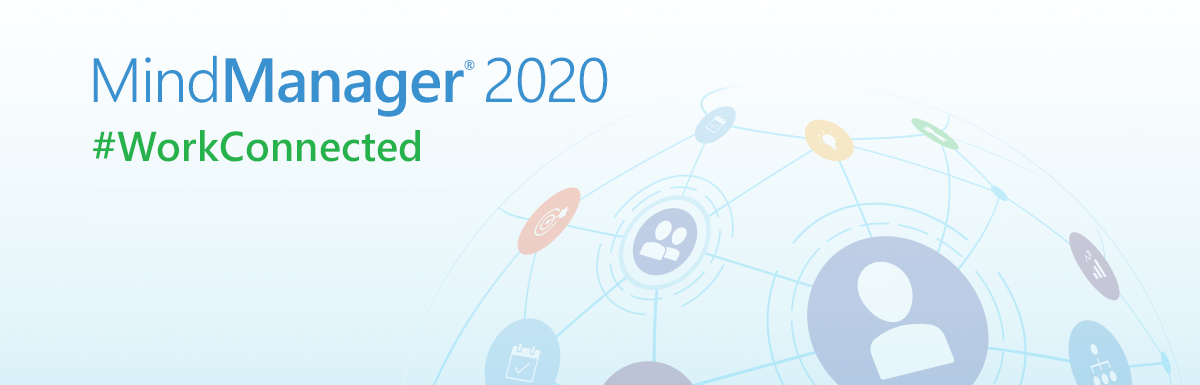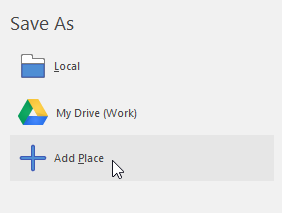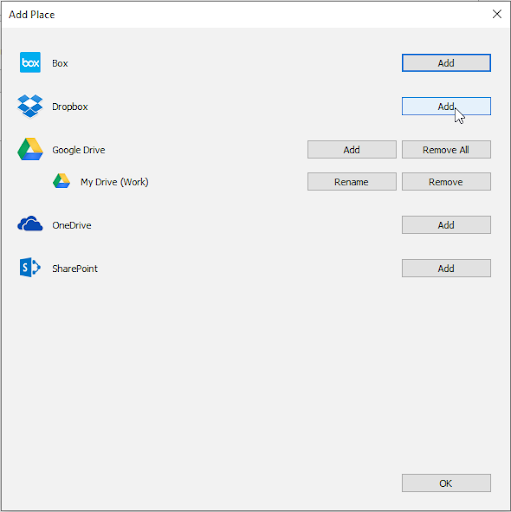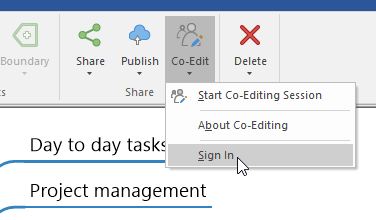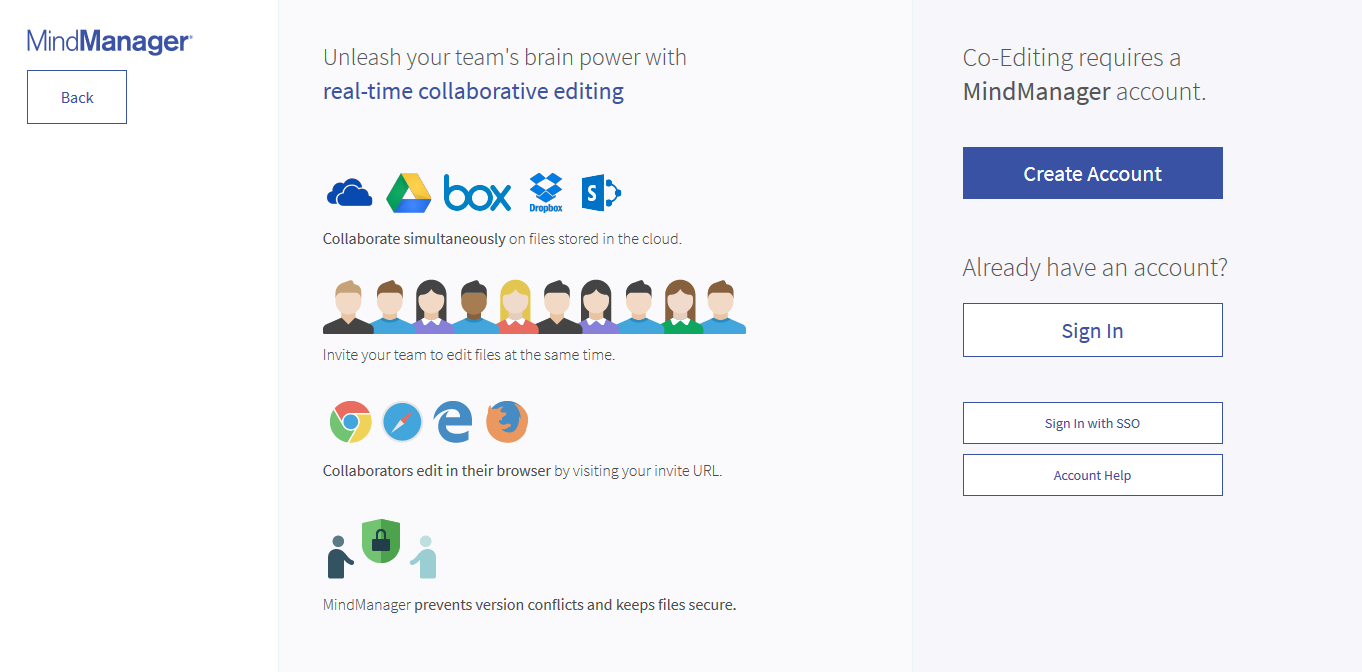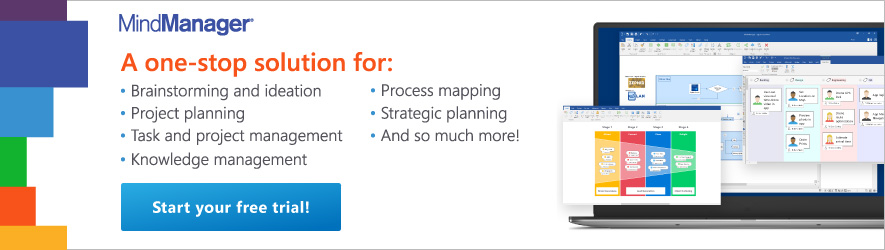Over the past weeks, we’ve heard from many customers who have suddenly found themselves in a remote-working situation, without the routines, resources, active teamwork, and social connection of a shared physical workspace.
It’s a huge change to adapt to. We want to help.
Starting today, MindManager 2020 for Windows users can add a FREE Co-editing subscription to their account that will remain active through the end of this year.
Click here to get the activation code.
If you’re not familiar with Co-editing, or you’d like more information about how it can help your team, then you may be interested in this Q&A with our Senior Product Marketing Manager, Craig Bond.
Here’s what Craig had to say:
What is Co-editing in MindManager? What does it do?
Craig: Co-editing in MindManager 2020 for Windows allows users to collaborate on MindManager maps and diagrams together in real-time. Teams or groups of individuals working remotely can make changes to the map and see them as they happen. Co-editing operates on a secure cloud-based server that takes place in your browser, eliminates version conflicts, and allows licensed users to invite others that do not own MindManager.
The benefits of co-editing, aside from the obvious collaboration factor, are that it facilitates dynamic planning sessions, knowledge sharing, brainstorming, and more across departments, offices, and time zones. Many users report using conferencing services to enable conversation while in a co-editing session.
How does Co-editing help remote teams work more efficiently?
Craig: We’ve all experienced and been affected by the recent pandemic that has immediately shifted the way individuals, teams, and the world in general work and interact together. Now, more than ever, teams will need to discover new and better ways of connecting and working remotely.
Collaborative editing has been around for some time on many popular platforms. It has proven to be both popular and useful for increasing engagement and productivity. No longer do people need to send multiple, disparate versions of the same file to different people, all with different comments and edits. By keeping one version of a file where people can edit and discuss together in real-time, work gets done more quickly and teams stay more closely aligned.
We realized that real-time collaboration was a key to the future of MindManager users, which is why we made it available last September with the launch of MindManager 2020 for Windows. Co-editing is currently an add-on service available to both single and enterprise users. We support Chrome, Firefox, Internet Explorer, and Safari to make it as accessible as possible. Our plan is to keep improving the service and also roll it out on the Mac version in the future.
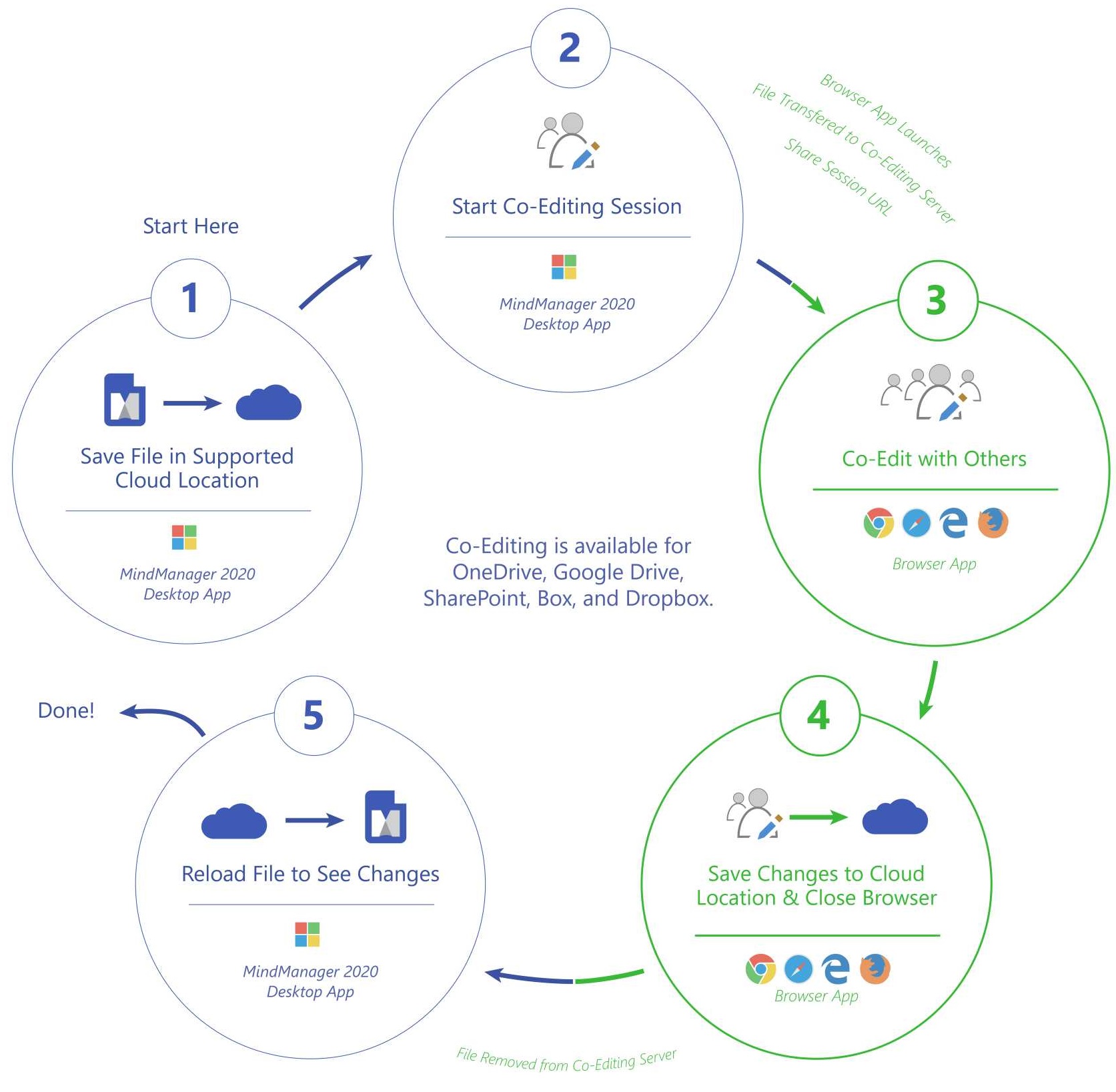 What does it take to deploy Co-editing to remote teams?
What does it take to deploy Co-editing to remote teams?
Craig: Co-editing in MindManager leverages users’ favorite cloud storage platforms and currently supports Google Drive, OneDrive, Dropbox, Box, and SharePoint. To begin a co-editing session, a user simply needs to save their file to the cloud within MindManager, then click “Co-Edit” in the ribbon. This will provide the user with a co-editing link that can be shared with others for simultaneous online editing of a mind map. The owner of the map can also control permissions, choosing who can edit and who can view.
Here’s a quick overview of how to start a Co-editing sessions:
Step 1:
Click “Save As” and “Add Place” to select your preferred cloud storage provider.
Step 2:
On the next screen, select your provider and input your credentials. You’ll only need to do this once.
Step 3:
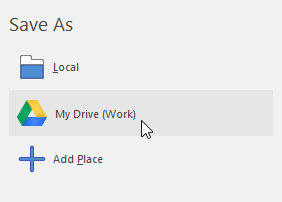
Now you’re ready to save online.
Step 4:
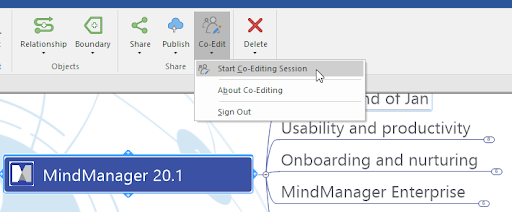
Once saved online, simply select “Co-Edit” to start a co-editing session. You will get a link that can be shared to others.
How does Co-editing work with MindManager’s other features for team management?
Craig: MindManager is a preferred visualization tool for many project managers and team leads around the world as it allows for organization of tasks, ideas, data, and project details in a shared context. Users can immediately see what’s relevant, what should be prioritized, and what is less important.
It lets users transparently communicate ownership, priorities, deadlines, and more. Users can visually connect related and dependent action items to eliminate redundancy and encourage collaboration. Projects can be viewed by resources, along timelines, and more for visibility into progress, status, red flags, and risks. All this helps keep teams focused on a common end goal, and improve prioritization and decision making along the way.
What are some examples of the types of collaboration that can be accomplished using Co-editing?
Craig: Project management: We hear many stories from our users that speak to the value co-editing brings to their team and organization. Project managers, for instance, know that assigning and following up on tasks can be an endless chore. Co-editing in MindManager enables dynamic planning sessions where users can meet in real-time, and where action items and tasks are defined, assigned, and agreed upon.
Brainstorming: Naturally, it’s also very popular for brainstorming. Examples include kicking off a project, where team members can collaborate on project goals, scope, steps, and responsibilities. It’s also useful when challenges arise during a project. With co-editing, everyone sees the same picture and works through the problem together. There is also a technique called “reverse brainstorming”, where teams define what would constitute failure of a project and work backwards to ensure failure is mitigated, giving the project the greatest chance of success.
Knowledge management: Another common use case is knowledge management, where thought leaders can meet to collaborate on knowledge maps that will later be shared for training or educational purposes, and helps avoid information silos. Knowledge maps are also great for creating a central repository of other documents, which can be linked directly to the MindManager map.
How can you acquire Co-editing?
Craig: We are currently offering Co-editing for free to all users of MindManager 2020 for Windows, who don’t yet have it enabled.
The offer is valid from now through June 30th, 2020, and provides co-editing for free until the end of the year.
In order to activate it, follow these simple steps:
Step 1:
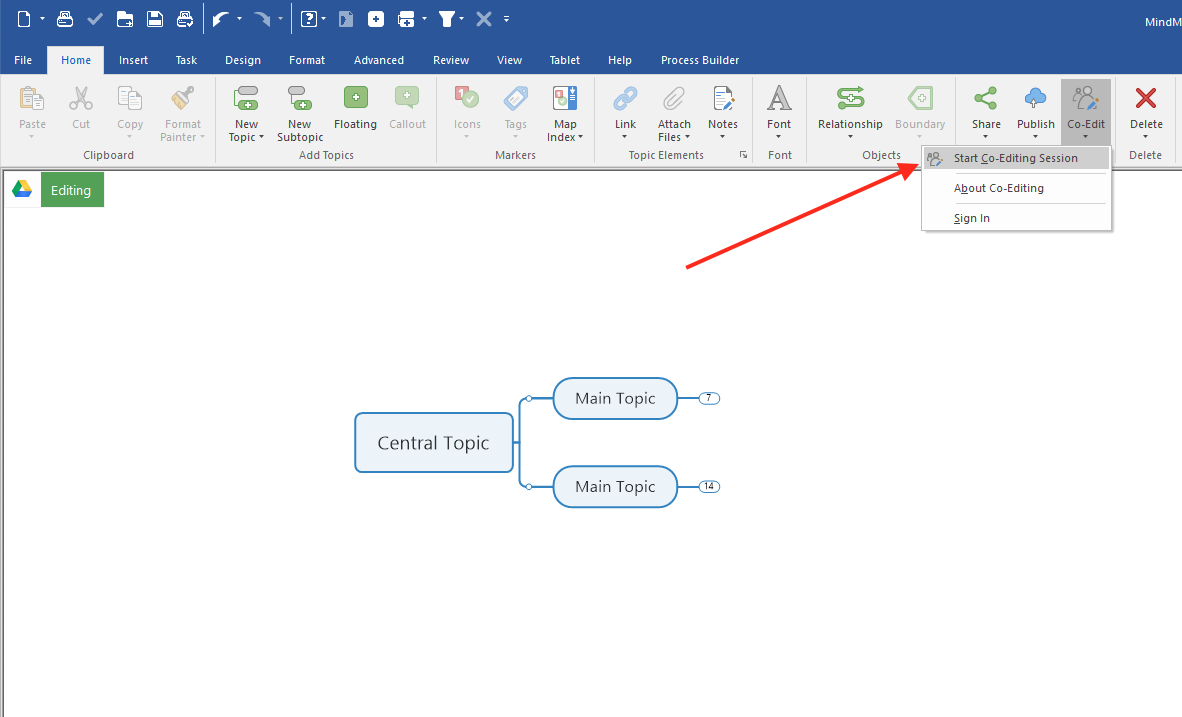
Click “Co-Edit” and “Start Co-Editing Session” in the menu ribbon.
Step 2:
If you don’t already have an account, first click “Sign In”.
You will then be prompted to create your account. Click “Create Account” and follow the steps. Once your account is activated, proceed to Step 3.
Step 3:
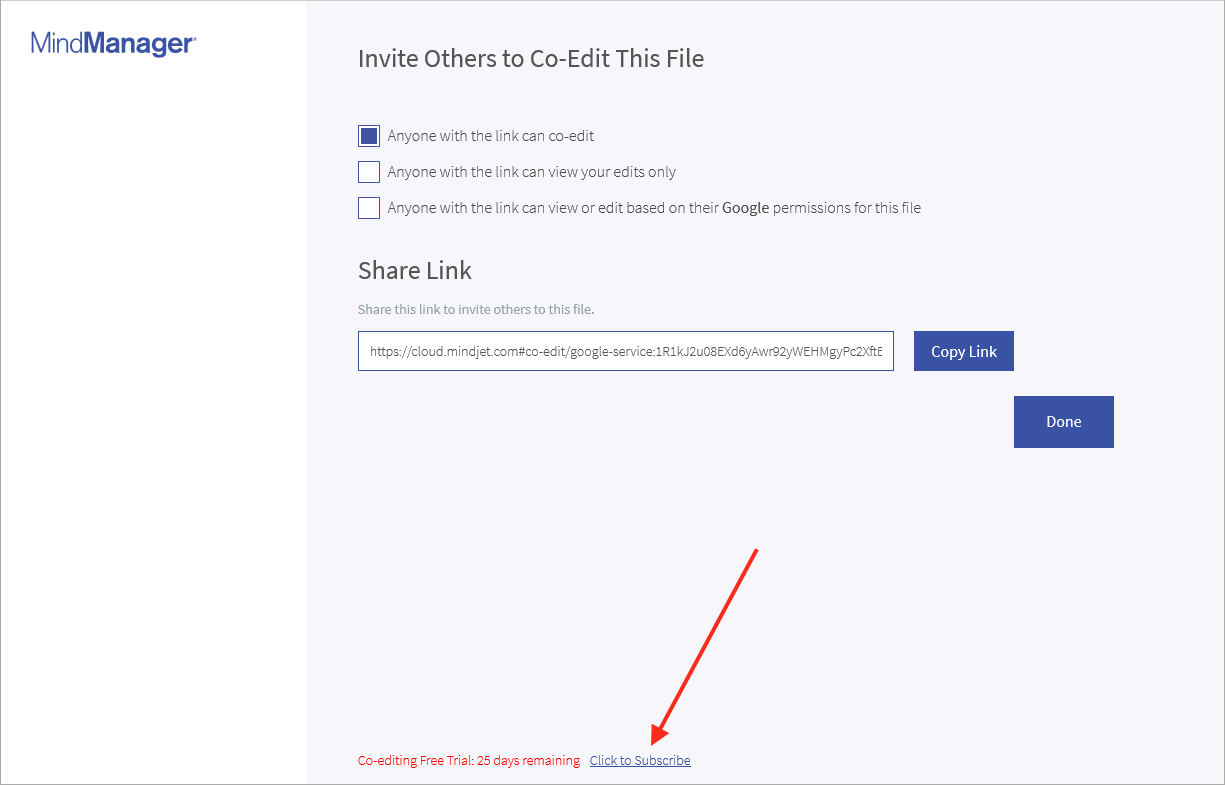
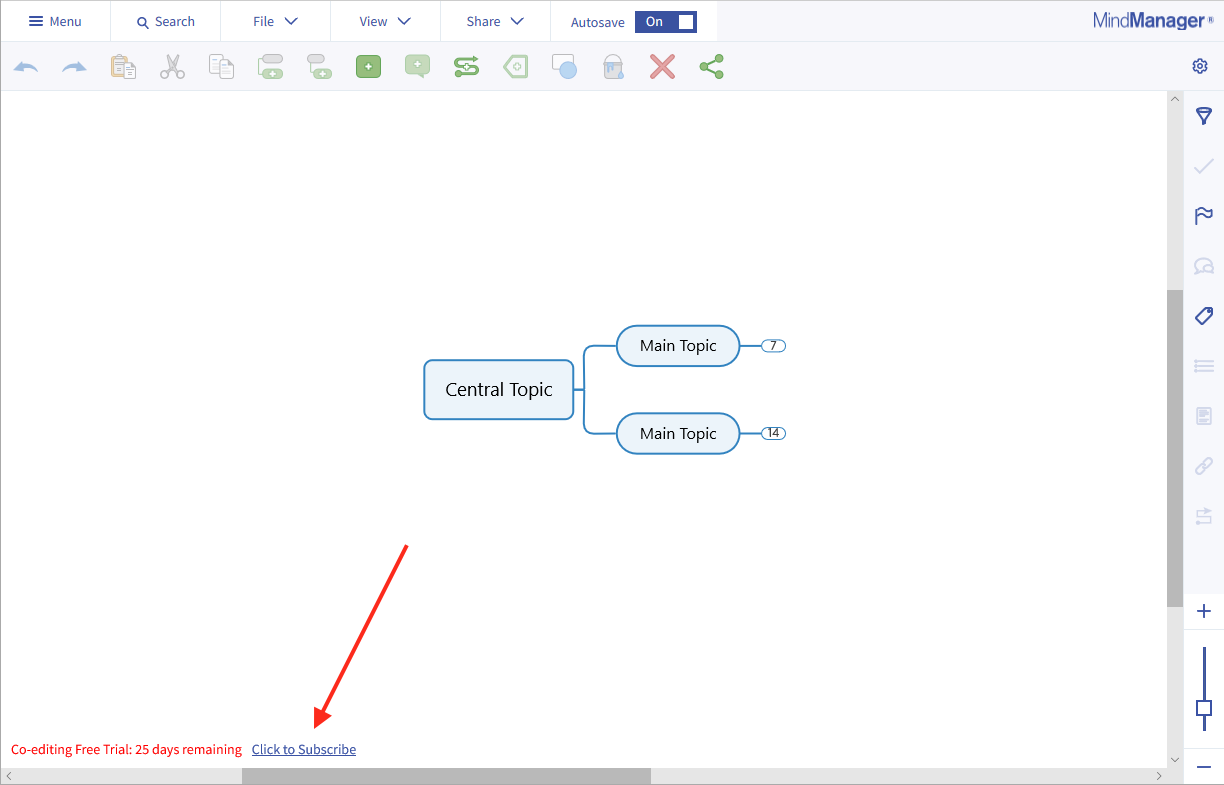
Select “Click to Subscribe” at the bottom of the invite screen or at the bottom of the co-editing interface.
Step 4:
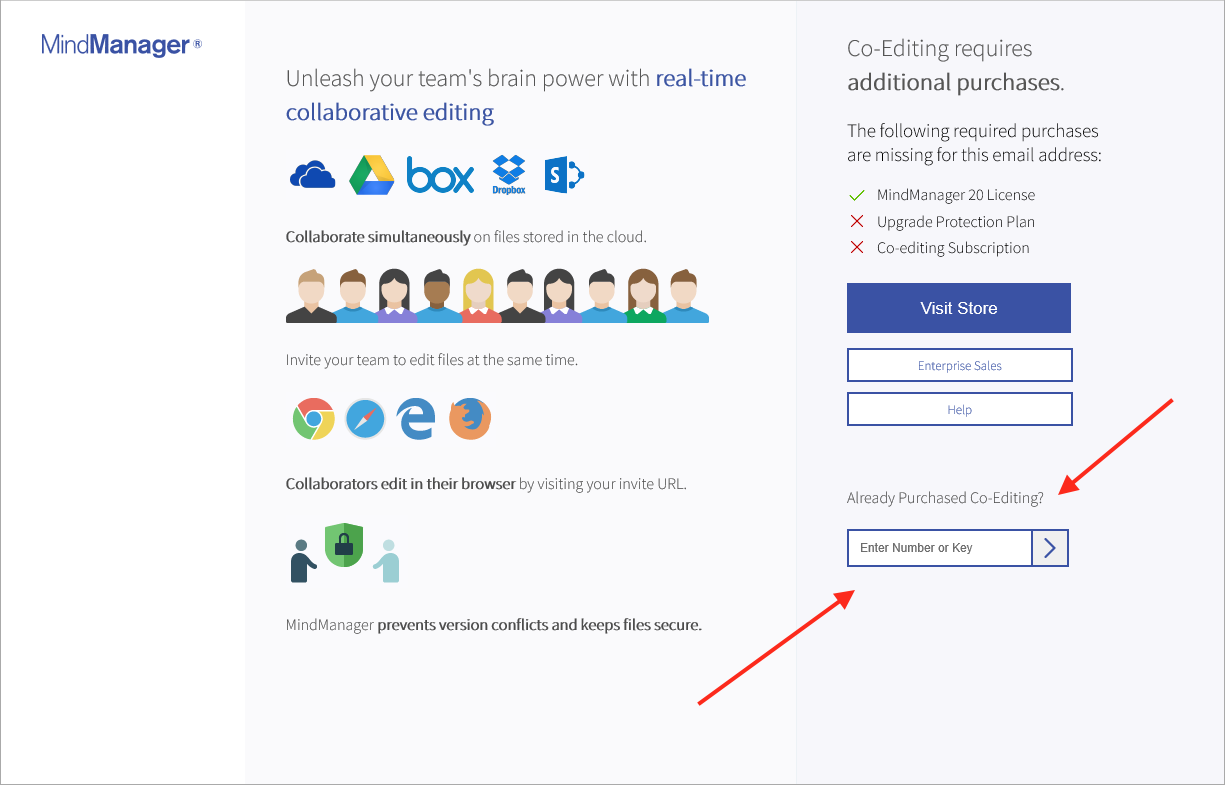
In the field marked “Enter Number or Key”, enter the following activation code:
CA20-MM1-CA56-59M8-696D
Step 5:
Once activated, you can start inviting others into your co-editing sessions immediately. Invitees do NOT need a MindManager license to join.
Try MindManager FREE today
If you haven’t gotten your hands on MindManager 2020 for Windows yet, and want to try Co-editing with your team, you may be interested in a free, 30-day trial.