Hi guys, today we’re featuring another great MindManager® add-on: myThings™.
As we are all aware, we live in an age of unprecedented accessibility as a result of the continuing advances of technology (developments in mobile phones, iPads, Tablet PC’s and Note/Netbooks etc.). This means we are all now more accessible by email, messenger services, texts and telephone calls. While this increase in accessibility is good in many ways, it can also create one of the most disruptive occurrences for the modern worker: The Interruption.
We all know that when we are able to fully focus and concentrate on a task, we produce a higher quality end product than when our concentration and focus is interrupted. In some cases, the subject of the interruption sends our thoughts and concentration off on a tangent which impacts our focus, and can affect the quality of our work.
myThings™ for MindManager® can help you limit the distraction caused by interruptions. Compatible with MindManer® 2012, myThings™ allows you to capture and record the details of an interruption when it occurs. myThings™ for MindManager® lets you continue to focus on your current task without losing your train of thought.
myThings™ for MindManager® combines a task categorization and management framework using MindManager® maps with an independent Windows® task management application called myInbox™.
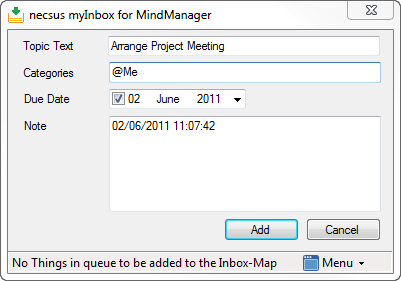
myThings’ MyInbox
Whenever you are working on (or in the immediate vicinity of) your PC/Laptop/Netbook etc – and you are interrupted, simply press the Windows® Flag key + the I key to open the myThings™ Capture dialog box to record the details of the interruption. It’s that easy. Now, you have successfully recorded the details of the interruption and stored them in a place where they can be accessed at a later time – a time that is more convenient for you. Next time you open MindManager®, you will find all your “interruptions” saved in the My Inbox map. Here, you can distribute them into other maps by simply “drag and drop”.
Once installed, myThings™ creates a myThings™ Task Pane in the MindManager Task Pane collection. Together the myThings™ task pane along with a set of preloaded map templates, form the heart of this solution. myThings™ also supports the addition of new, custom maps, as well as the ability to create subfolders for specific projects or grouping tasks.
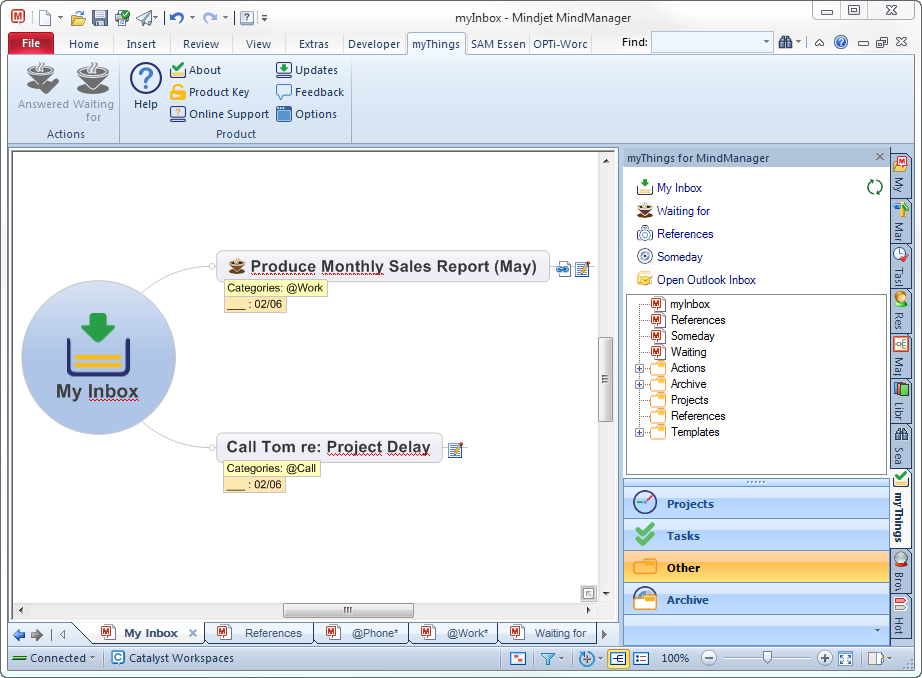
myThings Task Pane in MindManager
It’s easy to distribute “tasks” from your myInbox™ map. Simply drag a “task” to the myThings™ Task Pane, hover the mouse over the name of the Category Map you wish to use, and the map will automatically open. This allows you to position the “task” wherever you want it on the map giving you the freedom to organize your maps as you work.
myThings™ also lets you mark “tasks” that are awaiting action from other people. By using the “Waiting for” feature available from the myThings™ Ribbon Menu, you can identify “tasks” that require action by someone and have them automatically added to a “Waiting” map. This map then shows you all “tasks” that are held awaiting information or action. You can even add notes to the “waiting” Topic in the “Waiting for” Map as a “Reminder list”.
When a “Waiting for” task has been completed, select the Topic and click the “Answered” button on the Ribbon Menu. The task is then removed from the “Waiting for” map and the “Waiting-Notes” are then added to the original Topic for later documentation.
** myThings™ is distributed by Olympic Limited, an Authorized Mindjet® Technology Partner and Mindjet® Gold VAR. Download a trial of myThings™ for MindManager® for MindManager® versions 8 and 9 from Olympic’s website: http://www.olympic-limited.co.uk or from http://www.mythings.info**

