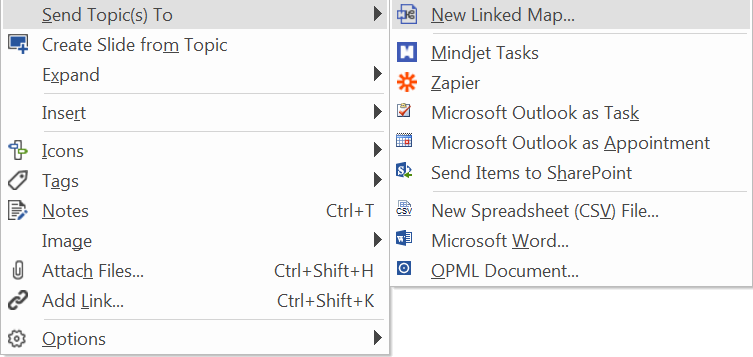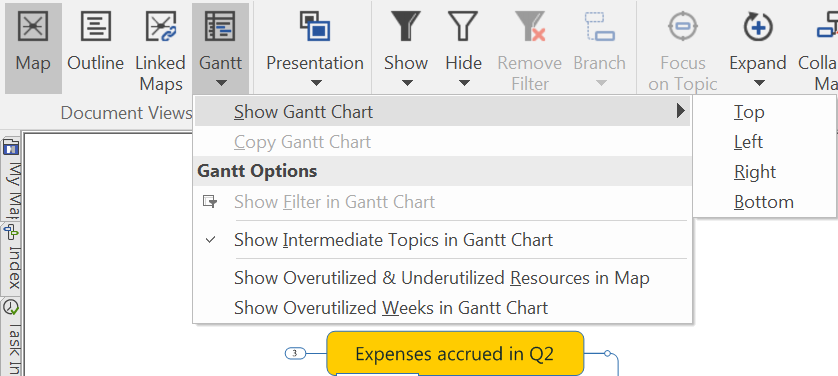Mind mapping and other diagrams exist to make your life simpler. By deconstructing complex issues and representing them visually, project components can be mapped and assigned, budgeted, relationships realized and ultimately everything simplified in such a way as to make project delivery more successful. But what happens when you have a large project with multiple facets leading to a large, seemingly complex map? How does someone make sense of it?
Fortunately, there are a number of options available to you to help simplify matters.
1. Close branches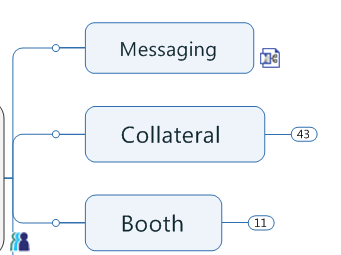
If you are viewing a large map, the simple process of closing nodes in the map that are not relevant to you at that point in time allows you to concentrate on the things that really matter. If you’re using MindManager 2016 for Windows, all collapsed nodes will display the number of children topics listed beyond that point.
2. Zoom in on a branch
If you’ve been using Mind Manager for a while this is probably a well utilized tool, however, if you are new to the platform, it could just make your day. The simple task of pushing “F4” when you have selected a topic, will Show that branch alone, removing all others from view. A quick F4 click again will show the rest of the map again, allowing you to select and move in on another topic as you need.
As an alternative, try pushing “F3” on a branch. This will collapse all other branches and expand the node (and all sub-branches) you’ve highlighted.
![]()
3. Utilise tags and use the power filter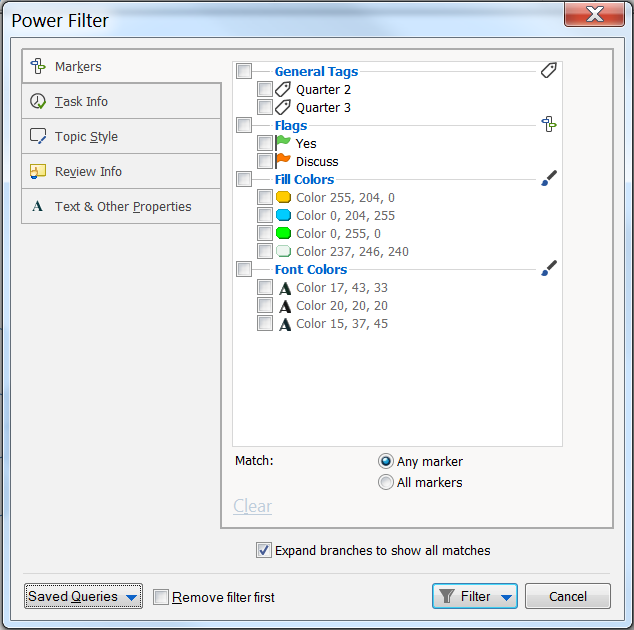
Depending on how detailed you have been in creating your map you can use the Power Filter tool to filter by:
- Markers (such as tags you have created, or task colours you’ve used)
- Task related information
- Topic styles
- Review information
- General text.
It is a powerful tool for finding things that are related or pivotal in some way to the work you are doing.
Create Linked topics
If you are finding that one of your nodes is taking on a life of its own, it may be time to move that node to a new linked map. Right clicking on a node will give you the option of sending a topic to a new linked map.
Not only will the entire node being moved to a new map, but both maps will contain a hyperlink to the linked component allowing you to easily flick between active sheets.
4. Review your map as a Gantt chart
Whilst a mind map is a fantastic tool for capturing and displaying information, some people on the project team may have a preference for an interface which only lists the tasks of the project.
If you’ve been using MindManager a while you will undoubtedly know how to switch back and forth between your map and a Gantt view. In this view however, what I have found incredibly useful – especially in complex maps – is the ability to make a change to a task timeline and to see how this impacts the rest of the schedule.
Furthermore, you can use the filters to find tasks relevant to you, copy the chart as an image to use elsewhere or identify over-or-underutilized resources to understand project efficiency.
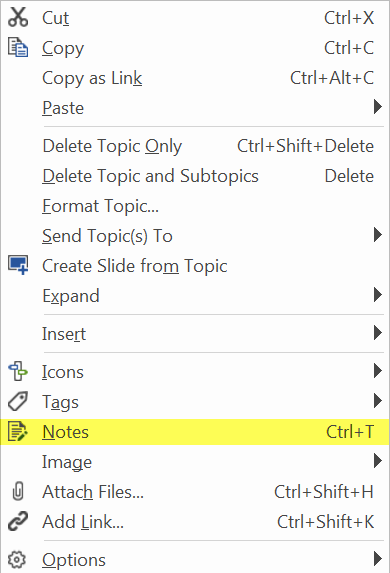 5. Consider using Notes
5. Consider using Notes
When creating a map it can seem logical to create a new branch for anything related to a larger topic. However, this can cause a node to become unwieldy. Once you’ve created a map – perhaps as part of your brainstorming session – it can be beneficial to go back and look at whether certain branches are required to be listed, or can instead be rolled up into a note on a parent node, thus simplifying the visual appearance of the map.
As a fellow MindManager user, you have undoubtedly come up with your own ways to make life easier. We’d love to hear your recommendations for making a complex map that little more simple. Please share in the comments below.