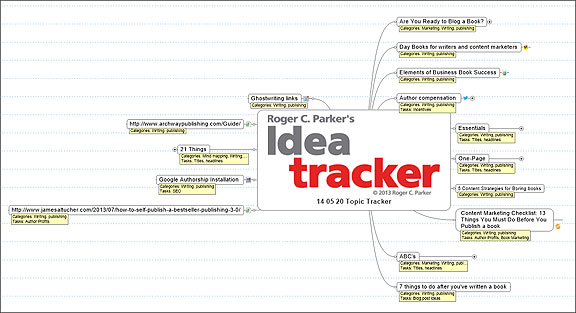We live in an age of information overload; every day, we’re faced with a tsunami of incoming information. Good, usable ideas are coming at us from all directions.
We need a practical way to identify, organize, and access good ideas when they’re needed for use at a later date.
The ideal Idea Tracker has to offer more than just storage; silos filled with tons of unfiltered ideas just add to the problem. We need a simple, practical, and visual way to track ideas for future use.
First Attempt
My original Mindjet Idea Tracker mind map, described in How to Create an Idea Dashboard to Track Your Favorite Content Ideas, defined the criteria an Idea Tracker had to meet, but didn’t go quite far enough.
Nevertheless, it served me and my clients well. It permitted us to track and harvest hundreds of ideas that would, otherwise, have been lost.
But, it had several limitations:
- It required making too many decisions when adding new ideas.
- It didn’t allow tracking ideas from multiple sources.
- It didn’t permit filtering on multiple criteria.
Hence, I’ve developed the simpler, yet more robust, 3-step solution described below.
Starting Point
Rather than build on my first attempt, expanding the functionality of my original Expert Tracker, I decided to start from scratch.
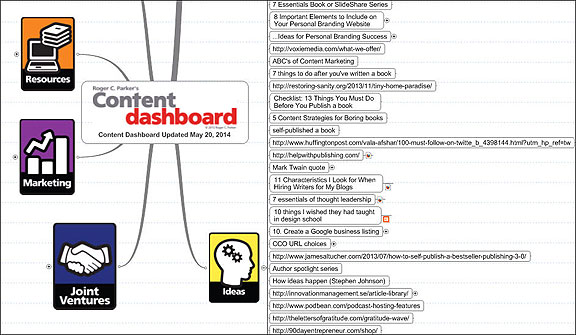
The first thing I did was — as a temporary expedient — add unorganized titles, blog posts, screen shots of graphics, and SlideShare presentation links to the Ideas topic of my revised Content Dashboard. I also added links to books worth exploring further on Amazon.com, as well as URLs worth investigating in the future (unless I felt they immediately justified being added to my Expert Tracker).
At this early point, I avoided ranking or sorting the ideas. Instead, I simply added ideas and URLs as they occurred to me. I resisted the idea of classifying or prioritizing the ideas, or alphabetically sorting them, as I added them.
Soon, of course, the number of saved ideas outgrew the Ideas topic on my Content Dashboard, as shown above.
Serendipity
An unexpected benefit soon emerged. I began to enjoy the serendipity of scanning these randomly organized ideas. Reviewing the ideas in a random order sparked brand new ideas and connections.
- Blog post titles about presentations, for example, often sparked ideas for client projects or book titles.
- Ideas from the titles of time management books, in turn, often sparked ideas for a series of blog posts or teleseminars on different topics.
As my Ideas topic grew, I committed to keeping the structure of my new Idea Tracker as unstructured as possible, while — in the background — building in robust filtering capability.
Step 1: Creating a New Linked Map
The first thing I did was right-click the Ideas topic of my Content Dashboard, and use MindManager’s powerful Send to > New Linked Map feature.
This saved a lot of time, providing me with a structure for an updated Idea Tracker. It also simplified my Content Dashboard.
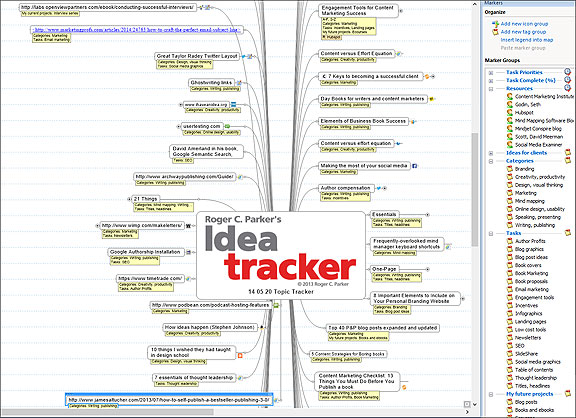
Step 2: Creating Categories, Tags, and Resources
The biggest change I made in my new Idea Tracker was to refocus my priorities on utility — how I might use the ideas — rather than my first attempt’s emphasis on the origins of the ideas, or the details associated with each idea. This also makes it faster and easier to add new ideas, often by simply copying and pasting blog post titles or URLs.
Once I changed my perspective from origins to utility, it became relatively easy to leverage MindManager’s powerful markers, icons, tags, and resources to obtain multiple benefits from the ideas I was tracking.
This required creating a taxonomy, or system, of classifying and organizing ideas based on how and where I could use these ideas in the future. The system that I came up with is shown in the Marker pane to the right of the above graphic. It’s presented strictly as an example. Your system, of course, may be different.
- Categories. I use categories to refer to broad types of activities, such as Branding, Content Marketing, Design, Marketing, Mind Maps, and Writing. You might also create idea categories relating to Finances, Human Relations, Legal, Management, Recruitment, or Sales.
- Tasks. This refers to ideas relating to specific tasks associated with the above broad categories. For example: Book Titles, Author Profits, and Self-publishing are tasks associated with Writing and Publishing. Speaking, Blog Post Ideas, and SlideShare are associated with Marketing.
- Ideas for clients. One of the most successful uses of my new Idea Tracker is tracking ideas that I might refer to later or propose to my clients. Saving ideas for my own projects often helps me think of ways I can adapt the idea for my client’s use.
- Current projects and Future projects. Likewise,I often tag ideas for current projects or future projects.
- Resources. I used MindManager’s Resources feature to indicate ideas that originated from my Top 10 online resources. This helps me track the quality and quantity of ideas from both familiar and new online resources, helping me identify where I find my best ideas.
I often use Task Priorities icons to indicate the importance of various ideas. This permits me to see at a glance which ideas I want to immediately explore further or implement. Another option is to use the Insert Date feature to indicate when I added important or time-sensitive ideas to my Idea Tracker.
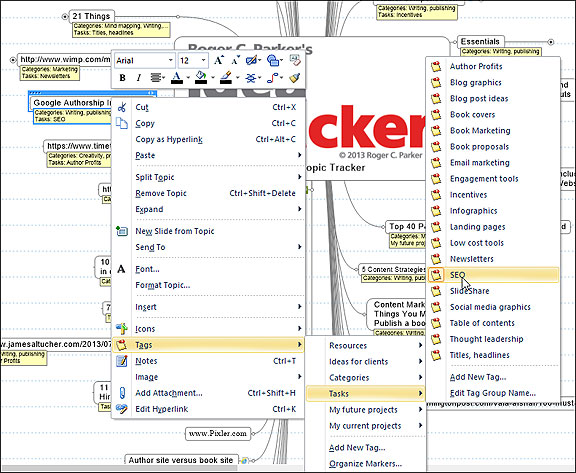
Step 3: Updating and Filtering
Mindjet makes it fast and easy to add Markers to both existing topics and topics as you update your Idea Tracker with new ideas each day. There are three ways you can assign markers to selected topics:
1) Right Click > Insert Tags. I find the most convenient approach is to right-click the topic, select Tags, and select the desired Categories and Tags, as shown above.
2) Another option is to display the Marker Groups pane, and select the desired Categories and Tags from the scrolling menu.
3) You can also select Insert from the menu bar at the top of the screen, followed by the desired Categories and Tags.
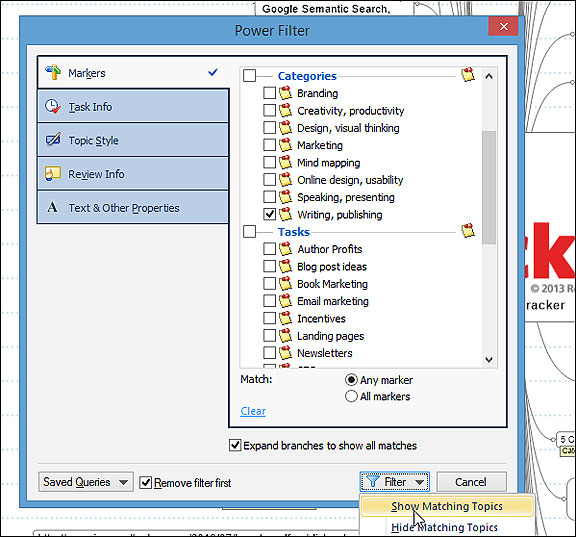
To filter your map, select Show, followed by Power Filter. When the Power Filter dialog box appears, it will display all of the markers you have applied to Idea Tracker topics (in other words, it will not display markers that you have created, but haven’t yet used). In this case, let’s select the Writing and Publishing category.
Mindjet then displays only the topics associated with Writing and Publishing.
You can reapply the Power Filter to a Filtered map. For example, at this point, you could reapply the Power Filter and select, from the displayed topics, only those associated with Book Titles or Author Profits.
In addition, if you have previously applied Task Priority icons, you could use the Power Filter to display only Priority 1 Writing and publishing topics associated with book titles.
To return the map to the unfiltered view, Right Click the Map Is Filtered prompt at the lower left of the screen, and select Remove Filter.
Suggestions
Here are some quick ideas and tips, based on my experience with my revised Idea Tracker.
1) Don’t overthink the categories and tasks markers when creating them or adding new topics. Mind maps are designed to accommodate change as they evolve.
2) Use the Notes feature to indicate the reasons you added a URL or document to your Idea Tracker. You can also add subtopics to enter the main examples, ideas, or quotes from the original blog post.
3) In addition to linking to blog posts and other URLs, you can also include links to downloaded white papers, or the text of important articles that you have copied and pasted into a Word or Google doc.
4) Schedule a short (15-20 minute) biweekly session to review recent additions, and the appropriateness of the categories and tasks you have assigned to the ideas. Each time you review your Idea Tracker, new associations and connections are likely to appear to you. Over time, your priorities are likely to change.
5) View your Idea Tracker as a temporary place to saveideas that you may later copy and paste to other Dashboard maps, such as your Expert Tracker, Blog Post Planners, or Client Projects maps. Likewise, delete ideas after you’ve used them, or if they lose their relevance over time.
Getting Started
Unlike my earlier Content Dashboard maps, such as my Expert Tracker and Testimonial Tracker, which stress organization and frequent alphabetical sorting, I’ve found it best to keep the order of topics in your Idea Tracker in a random, or “as added,” order. This encourages fresh views of new and familiar topics during your review sessions. In fact, the Mapping community should perhaps band together and ask Mindjet to create a “Random Order” command – that way, we would be guaranteed serendipity and surprises each time we opened our Idea Trackers!
There’s no one, specific way to create an Idea Tracker. The important thing is to get started. Create your first, and then modify it as you go along, choosing different combinations of broad categories and narrow tasks.
Would a similar Idea Tracker work for you? Do you have any suggestions? What would you do different? Tell us in the comments, below!