The latest service release of Mindjet MindManager for Windows version 14 is now available for you to download!
Updates and Fixes
The 14.2 release includes the following updates:
- Reorganized and updated ribbon (menu) — and it’s still customizable
- New easy to follow interactive tutorial covering basic MindManager mapping functionality
- Update of the right-click context menu commands
The release also includes several bug fixes. Download the new update here.
Using the Updated Ribbon and Floating Topics
Below are step-by-step instructions for customizing the Ribbon.
1. Right click anywhere on the Ribbon menu and you will see the Context Menu(see below).
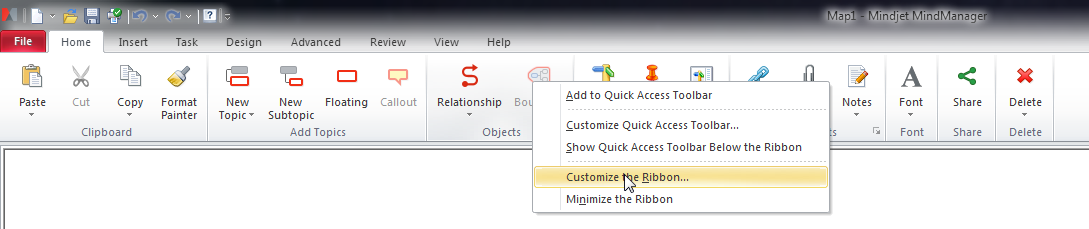 2. Select Customize the Ribbon.
2. Select Customize the Ribbon.
3. The Customize dialog box will open.
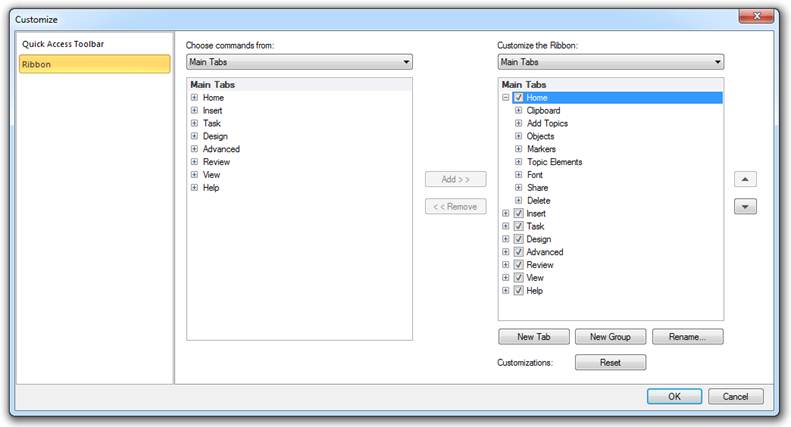
4. The description of the Customize dialog’s commands is as follows:
a. Add: You can add Groups (e.g. Add Topics) into the original Tabs (e.g. Home, Insert). You can only add individual commands into New Groups that you create and customize. Select the destination on the right and source Group or Command on the left columns. Then press Add.
b. Remove: You can only remove whole Groups from the original Tabs. You can remove individual commands from New Groups that you’ve added to either existing or new Tabs. Select the Command or Group on the right column and then press Remove. Note: To hide a Tab, uncheck the check box on the right column.
c. New Tab: Create brand new Tabs to replace or augment the existing menu tabs.
d. New Group: Create your own custom Groups that can be added to existing or custom Tabs.
e. Rename: Use this to rename any Group or Custom Tab name.
f. Reset: Reset to original settings.
5. Use the buttons listed above to modify the Ribbon and then press OK.
Below are step-by-step instructions for using the updated Floating Topics.
The old default setting, which will remain unchanged for existing customers, allows users to click anywhere in the map background to quickly create a floating topic. Essentially, you click and start typing.
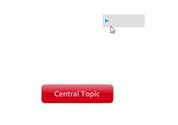 The updated Floating Topics feature impacts brand new installs. Users must right-click the map background and select Insert Floating Topic from the menu (or use the command in the Ribbon).
The updated Floating Topics feature impacts brand new installs. Users must right-click the map background and select Insert Floating Topic from the menu (or use the command in the Ribbon).
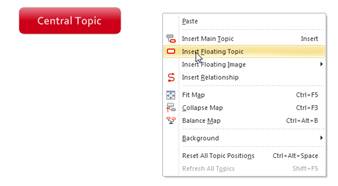
This setting is controlled in the MindManager Options dialog:
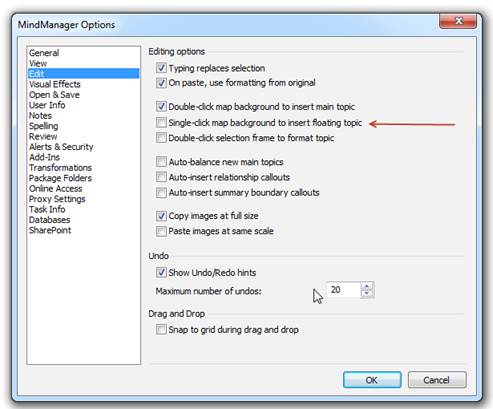
Notes and Additional Information
We recommend downloading and installing the service pack to improve your overall experience with MindManager for Windows. In addition to the service pack executable, there is also a complete set of release notes here to help you review the specific issues that have been addressed. Download the new update here.
For additional handy data, check out the Mindjet Community support site, where you’ll find latest feedback from customers as well as replies from Mindjet employees. If you have any questions, please call us at 1.877.MINDJET (1.877.646.3538) or visit our website.
Mindjet and MindManager are registered trademarks of Mindjet in the United States and other countries. Windows is a registered trademark of Microsoft Corporation in the United States and other countries.

