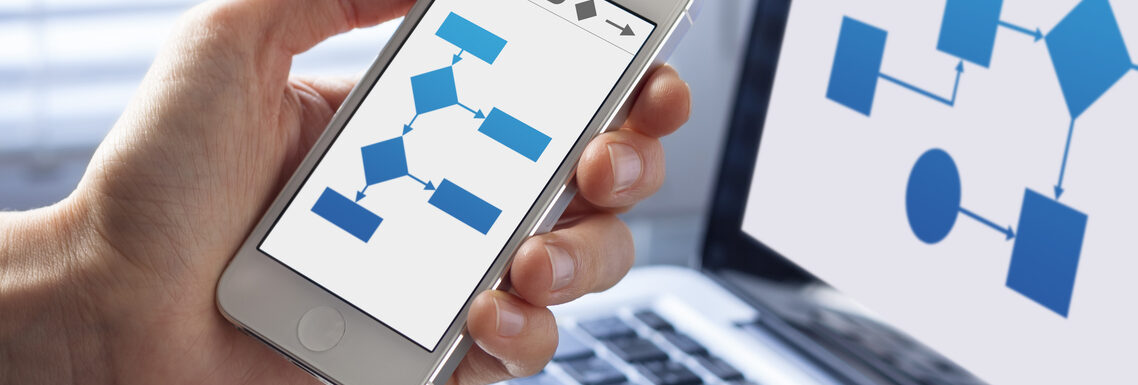Business processes often contain repeatable steps. These steps follow a specific sequence as they progress from one stage to the next until the process is complete. A workflow diagram creates a visual representation of the steps involved in a process or activity, including the order in which they occur.
Almost any set of repeatable tasks tied to accomplishing a specific outcome can be visualized with a workflow template. There are several different types of business workflows, including the following:
- Project workflows. Project managers keep complex projects on track by diagramming the series of tasks that need to take place and in what order they should be completed to satisfy each project deliverable.
- Case workflows. With case workflows, the specific progression of steps needed to complete a task is unknown at the onset of the problem, so the correct workflow path is determined along the way on a case-by-case basis.
- Process workflows. A process workflow is the most predictable of these three workflow types. It is used to diagram repetitive steps, including what tasks need to be performed and when, as well as what departments are responsible for each task.
Once you define your business workflows, it is easier to standardize the steps that need to be followed in order to complete various processes. This ensures that team members complete their assigned tasks in the correct order every time, which helps them work efficiently while maintaining consistent, high-quality outcomes.
To create an effective workflow template, businesses often use mind mapping software with modifiable layouts, standard symbols in their image libraries, and responsive design features.
In this article, we will explain what goes into developing business workflows and the benefits of using visual tools such as MindManager® to create templates for various kinds of workflows.
What goes into a workflow template?
Before we address the various elements that should be included in each area of a workflow template, it is important to start by analyzing your existing operations. Look at your current strategy for completing tasks, including the responsibilities of each team member and the order in which tasks are performed.
The insights and feedback you collect during this analysis stage will help identify existing workflows that have operational inefficiencies (and, therefore, the greatest potential for improvement). Once you know the workflow you want to diagram, you can then gather relevant information such as the following:
- All the tasks that are part of a given process.
- The order in which these tasks must be completed.
- The resources needed to perform these tasks.
- Which teams or individuals handle these tasks.
Collecting and documenting this information helps identify redundancies and inefficiencies in the process. These can be mitigated as you build the workflow template.
An effective workflow template uses a variety of symbols and shapes to indicate the beginning and end of a process, the required tasks, resources, procedures, and more. While the final layout of your business workflow is shaped by personal preference, some symbols are universally viewed as the standard indicators in a workflow diagram.
Start and stop symbols
An elongated oval represents the start and end points of a workflow. This shape is sometimes referred to as the terminator symbol because it also identifies potential outcomes of the workflow path. Business workflows typically have a single beginning point, but the decisions and events that take place along the workflow can result in more than one ending point.
A workflow template has three major parts—inputs, transformations, and outputs. The input is what puts the workflow into motion, so it is contained within the start/stop oval shape. The output represents the end of the workflow, which is also represented with the terminator symbol.
Determining the start and endpoint of the process is the first step in building a workflow template. It should be easy for anyone looking at the template to identify where the workflow starts and where it ends.
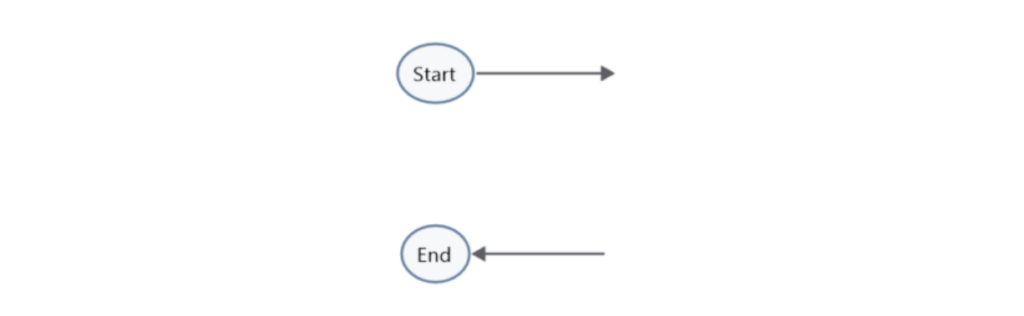
Process symbols and flow lines
The various steps in the process are contained within rectangles. Often referred to as the process or action symbol, the step itself is typically written inside the rectangle to show what activity needs to occur. The process symbols contain the transformation components of your workflow, which are the actions needed to move through the various steps of the workflow.
An arrow shows the direction of flow from one step to the next. This helps people visualize the next stage in the workflow because an arrow connects two symbols with one another, pointing to the next step to follow.
To start creating your own workflow, first create a list of the processes in the order that they occur. Then, arrange process symbols in the proper sequence and draw arrows to indicate the flow of the process. You should solicit feedback from relevant team members to ensure that the order of actions is represented correctly.
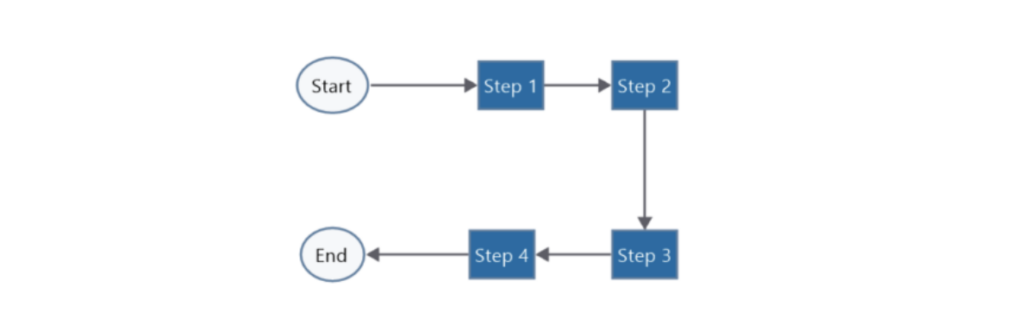
Decision symbols
In a workflow, there may be times where you must make a decision based on a question, and the answer might change the direction the process takes. The question is contained within a rhombus, referred to as a decision symbol.
The decision-making point typically leads to a “yes” or “no” answer or a “true” or “false” condition. Two arrows come out from the rhombus or diamond shape, and each should be labeled with their corresponding yes/true or no/false condition. Then, the workflow follows the path determined by the decision or choice you made.
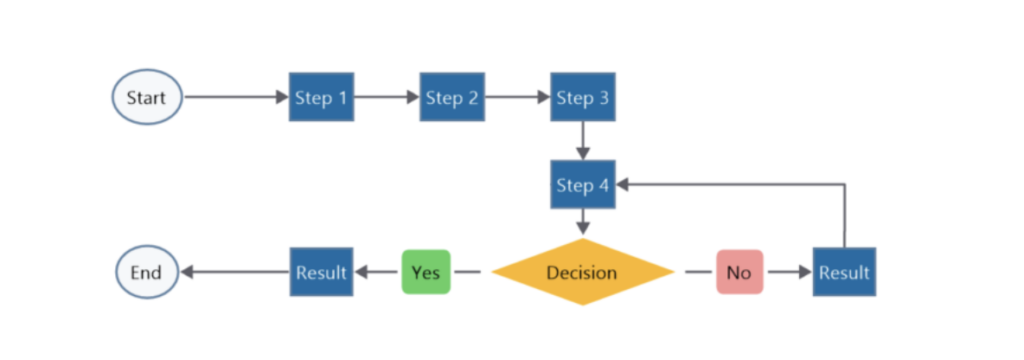
The benefits of visual tools for creating workflow templates
While you can create a workflow template on a whiteboard or spreadsheet, visual diagramming tools will bring structure and clarity to your plans, projects, and processes. MindManager is an ideal solution for creating business workflows because it includes a variety of templates to choose from or you can build your own.
MindManager provides multiple ways to visualize data so that you can leverage the diagrams and structures that are best suited to your team and workflow. Once you have selected your template, you can further customize the design by moving elements around within it to most accurately represent the steps of the process you’re documenting.
You can also adjust the size and shape of each block to categorize each step in your diagram. For example, you can use larger shapes for the most important steps in the process or color-code symbols to indicate the division of responsibilities among different teams.
MindManager also improves your efficiency when developing workflows. For instance, you can save your workflow templates for future use, saving time and increasing productivity when you need to create or optimize additional workflows.
Using the software’s drag-and-drop functionality, you can add new ideas and information to existing templates and effortlessly rearrange your designs. MindManager also enables simple sharing and co-editing so you can easily get feedback and input from colleagues and key stakeholders throughout the workflow creation and execution process.
Ready to build effective business workflows? Try MindManager for free for 30 days.