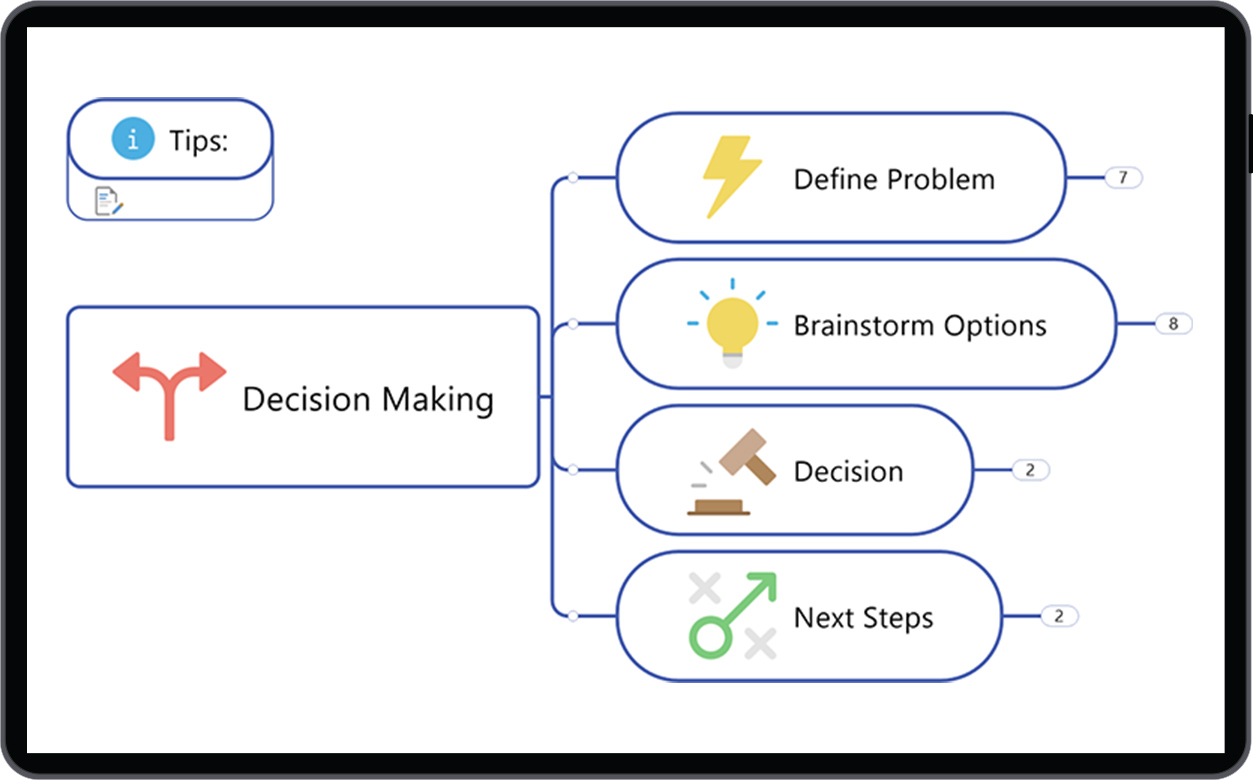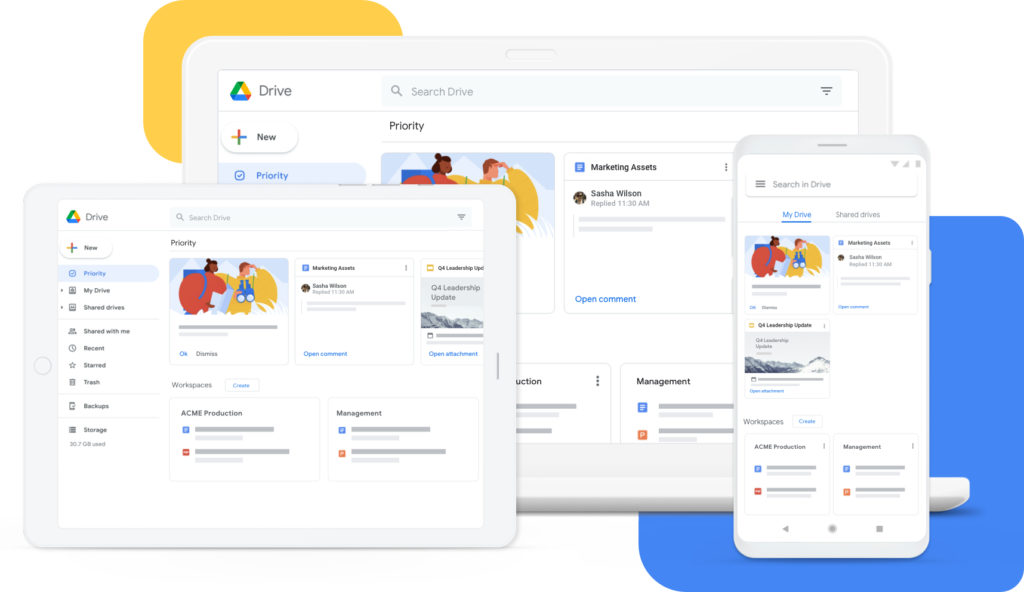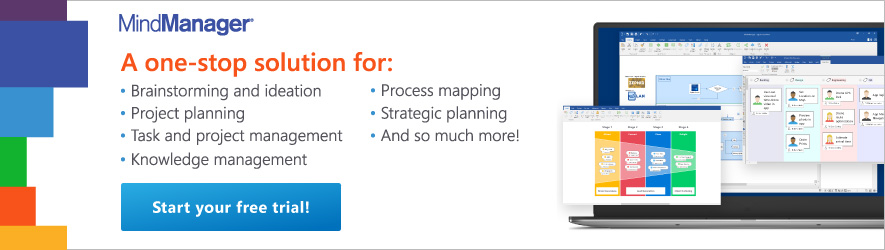By: Emily Finlay
A year ago, virtual meetings were unlikely to be a consideration for most workplaces. Instead, you were holding regular gatherings in your meeting rooms, discussing the holidays and upcoming travel plans. You shook hands, passed food, and probably even had the sniffles without thinking much about it.
Since then, COVID-19 has transformed many of our regular day-to-day activities. As of October 2020, 33% of American workers are operating remotely full-time, while 25% sometimes work from home and sometimes work in-house. Add these workers to the number of employees operating from around the world and you have a widely disconnected workforce that needs a reliable way to stay in touch.
This post will help you understand virtual meetings better, how to manage remote team collaboration using virtual meetings, and will explain how you can use them to connect your team members through the pandemic and beyond.

Your guide to virtual meetings
- Chapter 1: What is a virtual team meeting?
- Chapter 2: Types of virtual meetings
- Chapter 3: Benefits of virtual meetings
- Chapter 4: Disadvantages of virtual meetings
- Chapter 5: Virtual meeting best practices
- Chapter 6: Managing meetings of different sizes
- Chapter 7: Virtual meeting tools
Click on the links above to jump ahead.
Table of Contents > Chapter 1
Chapter 1
What is a virtual team meeting?
The COVID-19 pandemic forced millions of people to suddenly move from working in an office to working from home. Rather than risking your health and the health of your coworkers and clients with face-to-face meetings, you’ve had to come up with new alternatives.
Virtual team meetings are real-time gatherings that take place over a variety of online tools, such as video conferencing, chat tools, screen sharing, and more. Though you aren’t all in the same room, you can talk, share presentations, and even view everyone involved. Like in-person meetings, these interactions keep your team connected and up-to-date with everything happening in your business.
Virtual team meetings are here to stay, have have seen a steady increase in popularity since the start of 2020. Consider these two statistics: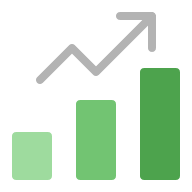
Since the beginning of 2020, Microsoft has seen a 500% increase in MS Teams meetings, and Zoom’s daily meeting participants has rise to 300 million.
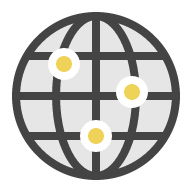
30% of the workforce is expected to move to work-from-home or remote work multiple days per week by the end of 2021.
“Virtual team meetings are real-time gatherings that take place over a variety of online tools, such as video conferencing, chat tools, screen sharing, and more. “
Types of virtual meetings
With so many different tools available, it’s no surprise that there are numerous ways for you to hold a virtual meeting. Some types of meetings may work better for different teams or certain agendas, so there isn’t a specific option that is better than others. Instead, you can use this blog to determine the gathering that offers your team the best results for productivity, communication, and cost.
1. Video conferencing
Video calls are one of the most common types of virtual meetings. The ability to visually connect with the people you are talking to can help participants stay focused and in-tune with your discussions. You can use both audible cues and body language to understand each other, an invaluable benefit for team management.
2. Teleconferencing
Before the pandemic, most virtual meetings happened over the phone. We have more options today, but teleconferencing is often still a great choice. In a teleconferencing meeting, every participant dials into a conference call to discuss important topics and updates. Because this is an audio-only team meeting, teleconferencing calls are typically best for small groups. Fewer participants ensure every voice is heard.
The simplified tech requirements make these gatherings easier than others, especially if reliable internet connectivity is an issue for anyone involved. With just a phone and a reliable connection, you can be heard loud and clear.
3. Web conferencing
For a web conferencing meeting, you use a specific online platform that allows you to communicate while sharing files and screens. Your team can connect audibly, visually, or through chat, signing in to watch presentations, workshops, and more. Keeping everything on this platform, rather than using one tool to connect and another to share files, can streamline your meetings for improved efficiency. You can also use your web conferencing hub to hold training sessions, webinars, sales presentations, and more.
Table of Contents > Chapter 1 > Chapter 2
Benefits of virtual meetings
In today’s pandemic-altered world, virtual meetings fill many of the gaps left by health concerns and remote work. Many companies have found more flexibility and safety through virtual team meetings. Here are some of the key benefits of virtual meetings.
1. Lower health risks
COVID-19 is an incredibly contagious virus with potentially devastating effects. Your team’s safety is always a top priority, which limits the number of in-person meetings (and the number of people in those meetings) you can allow.
Virtual team meetings completely eliminate any health risks. Even if your employees are in the same building, they can socially distance while still staying in touch with each other and your customers. Minimizing safety risks can also benefit any employees with health risks or vulnerable household members. You can give them peace of mind and the resources they need to succeed, helping them focus on their work and results.
2. Stability
When countries and states shut down to minimize the virus’ spread, many businesses had to scramble to find solutions that would keep operations running. The pandemic continues without a definitive end, so you need tools that you can depend on in any situation.
Remote team meetings guarantee connectivity through shut-downs, COVID exposure scares, and more. No matter the circumstances, you can have confidence in your team’s ability to stay on-task through large and small changes. Best of all, your employees can prioritize their own health and the health of their families without disrupting your operations.
3. Flexibility
Juggling time zone and schedule needs can be a nightmare. With remote meetings, however, you have more room to meet individual needs without affecting your results. If an employee has to care for their kids in the middle of the workday, for example, they can log in for a few hours that night to make up the difference. Or, if a remote team member lives in a time zone a few hours behind everyone else, you can plan important discussions at times that work for everyone. Your meeting attendance will soar as they become more accessible for everyone.
4. Productivity
Few meetings actually require as much time as they take. From personal conversations to rabbit trail discussions, there are many ways you can waste time by bringing a group of people together. With virtual meetings, you can limit many of these distractions. Participants can’t have their own conversations or redirect the discussion without disrupting the meeting, which can help them stay focused.
Video conference calls, in particular, offer excellent opportunities to monitor productivity. If one of your employees is struggling and distracted, you can use these meetings to determine the suitability of their environment. Working in the midst of screaming kids, in front of the TV, or with a spotty internet connection, for example, can all affect performance, so use these meetings as a chance to catch minor issues before they grow.
5. Employee engagement
Though your workforce is physically separated, your company culture and team spirit are still important. Starting the day with a virtual team meeting ensures everyone is on the same page. You can share company news, recognize exceptional performances, and get your employees warmed up for the day.
With video or web conferencing, you can have themed meetings, such as Bring Your Pet to Work Day or Crazy Hair Day, to get people excited. Host after-work Happy Hour or trivia nights to promote camaraderie and help everyone relax. Use your visual connections to keep happiness and satisfaction high, even during the pandemic.
Isolation is one of the greatest challenges of remote work, so use your tools to hold one-on-one virtual meetings as well. As you check in with your employees and offer the support they need, you can keep everyone engaged and thrilled to be part of your team.
Virtual team meetings have direct benefits for:
- Lowering health risks
- Team stability
- Flexibility
- Productivity
- Employee engagement
Table of Contents > Chapter 1 > Chapter 2 > Chapter 3
Disadvantages of virtual meetings
While there are many benefits to virtual meetings, they also come with some downsides too. Here are some of the key disadvantages to virtual meetings.
1. Misunderstandings
Sometimes even video meetings can’t capture all of the nuances of human interaction. Without the variety of cues we pick up during conversations, remote meetings can sometimes lead to misunderstandings and frustrations. Visual communication is much better at communicating these cues than audio, but it can’t always meet the same standards as an in-person conversation.
2. Technical issues
To meet virtually, you have to rely on a variety of tools. If even one of these tools has issues, you may not be able to connect at all. Potential problems with phones, computers, software, and internet connections are made worse by the number of participants. Solving and avoiding these technical issues can quickly cause frustration and waste time, starting the meeting on a bad note. Though your company has the option to provide the necessary devices, including upgrading at-home internet services, the cost may be too high to fit your budget.
3. Hacking
Security is one of the biggest problems with virtual meeting tools. Over the past months, numerous companies have had meetings crashed by pranksters and hackers, some with worse intentions than others.
While hacking might only seem frustrating or humorous, it can also expose your business and team to serious security concerns. If your team is discussing upcoming projects or confidential information, for example, this data may end up in the wrong hands. Depending on your industry and business, using virtual meeting tools may compromise your compliance with important regulations. It can also leave your employees open to harassment.
Many of the top virtual meeting tools have worked hard to provide higher levels of security that prevent these scenarios, but it’s important to recognize that the risk remains.
Table of Contents > Chapter 1 > Chapter 2 > Chapter 3 > Chapter 4
Virtual meeting best practices
Now that you know a little more about virtual meetings and how they work, let’s talk about the best ways to run your gatherings.
As a manager or facilitator, it’s up to you to create and run an efficient meeting. There are a lot of things that can go wrong, as mentioned above, but staying prepared with these virtual meeting tips can help you meet your goals and use your time effectively.
Every meeting has a variety of goals, some more work-specific, but we’re referring to the elements that make a meeting successful. While it’s important to keep your team connected through these get-togethers, sharing information, assigning responsibilities, and communicating clearly are more immediate concerns.
In this section, we’ll take you through some of the best ways to stay productive in every virtual meeting.
1. Encourage engagement
Humans are social creatures. Even if the purpose of the meeting isn’t engagement, like themed fun or virtual hangouts, starting with casual conversation can help everyone feel more relaxed and focused. In fact, one study found that sharing an embarrassing story before brainstorming can even lead to more ideas in both number and depth.
Start by asking easy and fun questions that can lighten the atmosphere. If your team is just starting to use their technology, encourage exploration. Have people change their backgrounds, adjust their set-up, or share favorite family pictures through screen sharing. Your engagement doesn’t have to take a significant chunk of time every meeting, but do what you can to make them something to look forward to.
Having multiple speakers for every meeting can also keep participants more engaged. When everyone is listening to one person talking for an extended amount of time, they will struggle to stay interested and invested. Incorporating numerous visuals and voices can keep your meetings from feeling like lectures. Your employees will pay more attention and be less likely to get distracted or fall asleep.
2. Promote clear communication
Ever had to send an email after a meeting to clarify or add information? These follow-up messages often make meetings feel like a waste of time. After all, couldn’t you have just avoided the meeting with an email in the first place?
Remote meetings make concise communication even more difficult. To ensure you stay on track through disruptions and distractions, there are a couple of best practices that can keep your meetings organized.
Send a meeting agenda
Agendas prepare you and your team for the topic at-hand. If someone has a question or relevant information to add, they can use this heads up to prepare for the discussion. An agenda can also help you time the meeting. By estimating the amount of time you have for each point, you can optimize your conversations and avoid running over.
Some of the information to include in your agendas includes:
- The purpose for meeting and key discussion points
- Who will be involved
- The meeting schedule
- The information, documents, or resources that participants should have available
This pre-planning will help every meeting run smoothly, allowing you to get more done.
Meeting etiquette and norms
Loud background noises and moments of crosstalk can quickly derail productive discussion. Your company needs to develop standard policies for all of your virtual meetings to avoid these problems. These procedures may include:
- Muting your microphone when listening to someone else
- Methods to ensure everyone is heard
- Testing tech a certain amount of time before a meeting to avoid problems and delays
- If you do have tech problems, who you need to contact and how to get in touch
- If participants can connect audio-only by phone for a video or web conference
- Cleaning your desktop, browsers, tabs, and open tools before screen sharing to avoid issues and embarrassment
- Silencing and/or setting aside phones
With these norms, everyone has a solid standard to meet and the opportunity to contribute to a successful meeting.
3. Facilitate collaboration
Unfortunately, virtual meetings can often feel like one-sided presentations or lectures rather than an opportunity to work together. Quiet people can hide behind louder coworkers and disinterested team members can be present but not engaged.
For each meeting, design an activity that encourages and requires teamwork from everyone involved. If you have the ability, use this time to break your team into individual virtual rooms for small group discussion. This will improve engagement and make sure everyone is actively working toward your goals.
4. Take notes
Many virtual meeting tools allow you to record meetings for future use. While this can be useful during town hall meetings or presentations that don’t have full attendance, it’s not a great way to recap the discussion for those involved.
Meeting minutes clearly state everything that happened, giving everyone the information they need to accomplish their tasks after they hang-up. Rather than asking employees to watch or rewatch the entire recording to get one piece of information, they can use this document to refresh and direct their work.
Use these notes to avoid miscommunication, create project timelines, and keep track of who is doing what. You can also carry the conversation to the next meeting. If you include the minutes in the next agenda, you won’t need to use meeting time to recap where you left off. Instead, you can jump right into the discussion.
5. Assign tasks
The less you have to do during a meeting, the more likely you are to get distracted by incoming emails or your to-do list. Assigning roles during each meeting keeps everyone involved, even if they aren’t directly involved with a specific project or discussion.
These tasks should be relatively simple, as you don’t want people to spend more time thinking about how they should do the job than what is happening in the meeting. They also need to be both interactive and consistently required to maintain involvement. Some ideas include:
- Taking notes
- Keeping track of time and the meeting’s schedule
- Managing slides or presentation visuals
- Tracking and writing down questions asked in the chat
- Consolidating the location of files and resources needed for the meeting
- Leading an engagement activity
When you’re creating the meeting agenda, make sure you include information about each person’s task and what you expect from them. This gives everyone the opportunity to prepare ahead of time, further limiting distractions.
Virtual team meeting best practices include:
- Encouraging engagement
- Promoting clear communication
- Facilitating remote collaboration
- Taking notes
- Assigning tasks
Table of Contents > Chapter 1 > Chapter 2 > Chapter 3 > Chapter 4 > Chapter 5
Managing virtual meetings of different sizes
In the wake and midst of the pandemic, regular team gatherings aren’t the only reason for virtual meetings. People are conversing virtually for town hall meetings, one-on-one sessions, and more.
Though these best practices for virtual meetings can still apply to gatherings of almost every size, we also wanted to give you tips for adjusting them to best serve your various discussion needs.
Large gatherings
When you have a major development or update to share with your company, one large meeting is far more effective than numerous smaller discussions. Communicating to a large crowd while maintaining engagement, however, is challenging. When using the above tips, try make minor adjustments, such as:
- Encourage engagement – Use icebreakers with chat responses to open the meeting on a positive note. You can also have multiple leaders speak to keep the meeting more lively.
- Promote clear communication – Go over the agenda at the beginning of the meeting. If you have the ability, you should also mute everyone’s microphones by default to avoid interruptions.
- Facilitate collaboration – Ask participants to add questions to the chat that you will answer at the end of the meeting.
- Take notes – Record the session and make it publicly available so all of your employees have the opportunity to watch.
- Assign tasks – Rather than assigning tasks, give directives at the close. Share places to find more information, plans for future meetings, and procedures for giving feedback or asking questions that didn’t get addressed.
One-on-ones
Whether you need to conduct an employee review or just check-in, virtual one-on-ones allow you to connect with all of your employees on a more personal level. Isolation is a serious concern for remote workers, so these meetings can help you care for your team’s mental health.
When holding a one-on-one, use the following tips to adjust your virtual meeting best practices:
- Encourage engagement – Personal conversation is a great way to check in on your employees. Ask about family, job satisfaction, at-home set-ups, and life updates, building a stronger relationship that encourages candor and connection.
- Promote clear communication – Ease anxiety by telling employees the reason for your discussion. Listen as much, or more, than you talk to ensure you understand where they’re at and why.
- Facilitate collaboration – Like we said above, this is a two-way conversation. Create a safe space that gives participants the freedom to work with you rather than just listening to you.
- Take notes – Use careful notes to keep track of everyone’s situation and answers so you can follow-up on issues and celebrate progress.
- Assign tasks – The best solutions involve those most involved, so have employees brainstorm ideas for any problems they’re experiencing and ask them to implement these changes moving forward.
Table of Contents > Chapter 1 > Chapter 2 > Chapter 3 > Chapter 4 > Chapter 5 > Chapter 6
Virtual Meeting Tools
Choosing the right technology can be both the easiest and one of the most frustrating parts of setting up virtual meetings. There are so many tools to choose from that it can be hard to know which one is best for you.
In this section, we’ll walk you through the tools that are available for virtual meeting management. We’ll cover conferencing, note taking, task assignment, and collaboration resources. Every company has its own unique needs, so use this breakdown to determine the types of tools that will keep your meetings running smoothly and successfully.
Free tools vs. paid tools
Our guide includes a variety of free options, paid tools, and solutions that offer multiple plans with different capabilities. Many free tools can be used without issue. Others, however, may not provide the security, features, or capacity you need. As you look through this list, don’t just go for the cheapest option. Instead, carefully consider every choice to ensure your tools will enable effective virtual meetings, every time.
Conferencing tools
The solutions you use to connect with your team are the most important tools you choose. Consider the following questions as you go through our list to help narrow down your options:
- Are we connecting through video conference, web conference, or audio?
- How many people, on average and at most, will use these tools at once?
- What features do I need for successful virtual meetings?
- Do I need these tools to integrate with any current software that we use?
- What is my budget?
Once you have an idea of what you need, you can have confidence in the tools you select.
1. Zoom (free and paid plan options)
Over the past months, Zoom has become a household name. This video-conferencing service offers free use for meetings of 100 or fewer people that last under 40 minutes, as well as paid plans for more flexible use. Along with video and audio calls, you can access screen sharing, breakout rooms, virtual whiteboards, chats, session recording, and scheduling options. Before hosting or attending a meeting, participants must download Zoom to their computers or mobile devices.

2. Google Meet (free and paid plan options)
If you have a Google account, you have automatic access to its free video and audio conferencing option, Google Meet. Connect with up to 100 people for 60 minutes or less per meeting. The free version includes live captioning, screen sharing, live chat, file sharing, unlimited meetings, and integrations with Microsoft Office and Google apps. You can also upgrade to a paid plan for more features. Participants can access meetings from the Google Meet app or through any web browser.

3. Skype (free and paid plan options)
Connect with up to 100 people on Skype video or audio calls. Skype-to-Skype calls are free, but calls made to landlines or mobile phones include low-rate charges. Additional free features include chat messaging, file sharing, screen sharing, call recording, and live subtitles. Users must download the Skype app before joining or hosting a meeting.
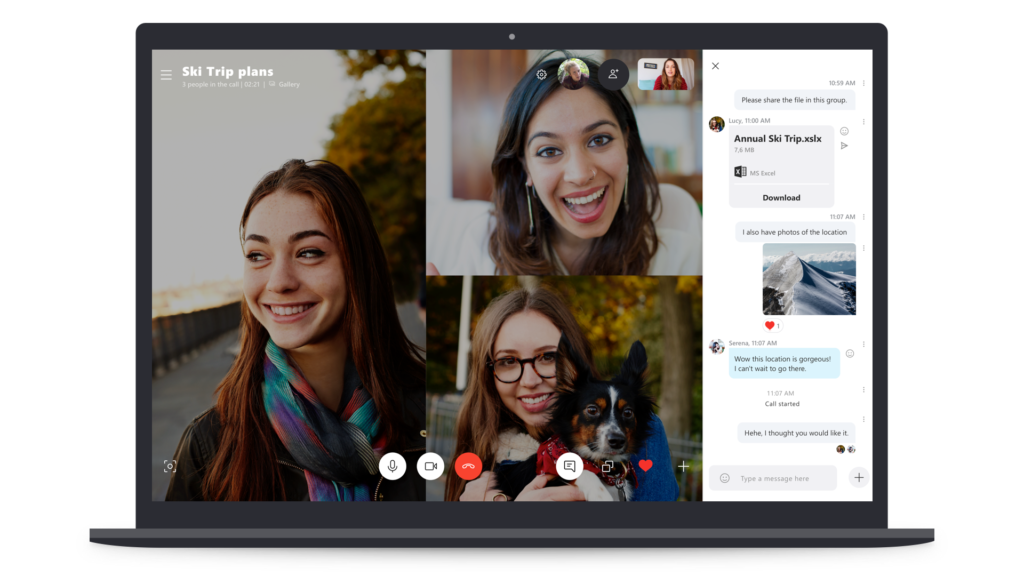
4. GoToMeeting/GoToWebinar (free and paid plan options)
Of these options, GoToMeeting has the most limited free option. You can connect with three people for 40-minute meetings and enjoy screen sharing and chat at the same time. If you decide to go with the paid option, you can increase the number of people involved and the set time limits. You can also use multiple integrations, meeting rooms, session recording, note taking, transcription, and more. Most importantly, you can password-lock your meetings for heightened security. To join, users must download the app.
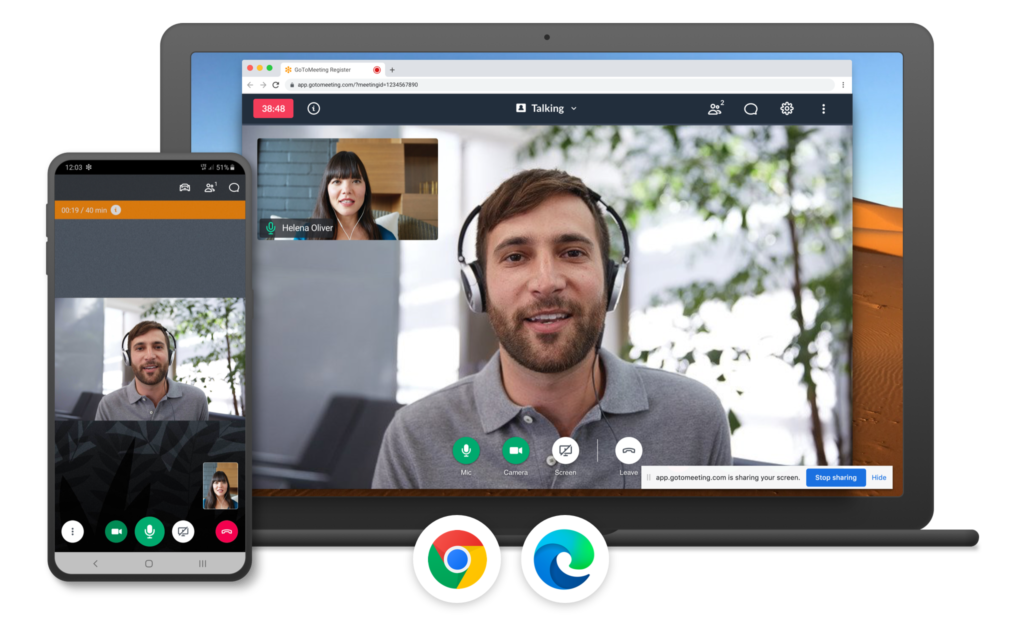
Note taking tools
When you assign someone to take notes for your meeting, it’s a good idea to give them a tool that makes the task easy and simple. The note-taking apps below offer features that keep your minutes detailed without overwhelming your scribe. They also offer options for sharing these notes among team members, keeping the document accessible at all times by everyone involved.
1. MindManager (paid plan options)
MindManager is a great option for both note taking and task assignments (more on that below). Use maps to structure your information into visually organized sections. You can share your maps on-screen during a meeting and add to it as the discussion progresses. Easily transition from brainstorming to assigning tasks within the tool. Share files and relevant links, set due dates, and add notes to simplify note taking, project management, strategic planning, task management, and more.
2. Microsoft OneNote (available with a Microsoft 365 subscription)
This tool is meant to be treated like paper, so you can make notes and add files anywhere on the page, which is great for afterthoughts and asides. OneNote allows you to include text, audio recordings, images, file attachments, sketches, highlighting, and more. Depending on the device used, you can also convert handwriting to type.
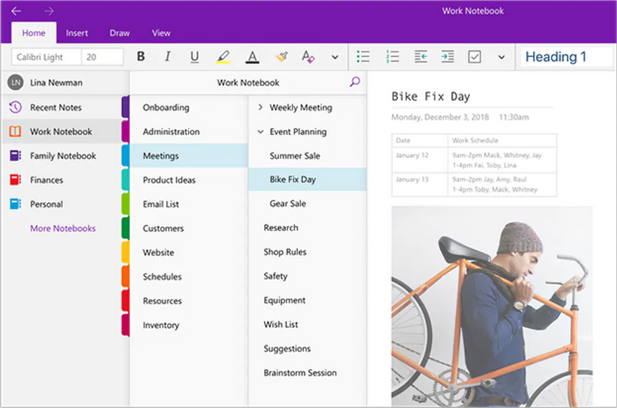
3. Simplenote (free)
If you’re worried about your note takers getting distracted by too many features, Simplenote may be the tool for you. Its simple format makes note taking easy and straightforward, offering the ability to add tags for easy searching. Notes are automatically synced and shareable, ensuring everyone has access to them.
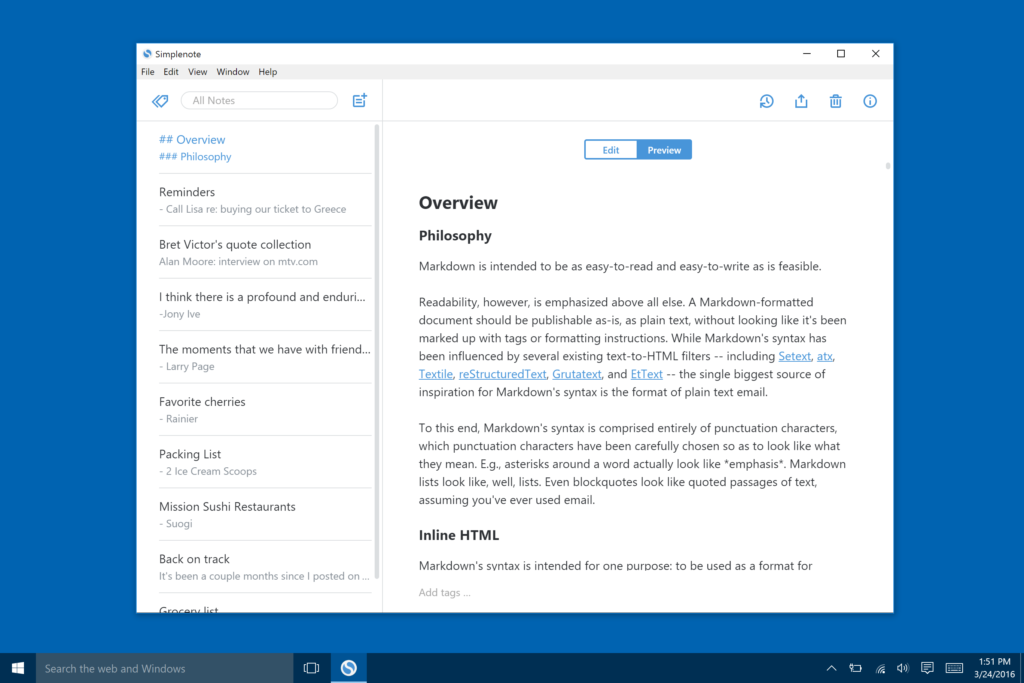
Task assignment tools
Once you’ve given someone a task, keeping track of that assignment is the only way to guarantee its completion. This set of tools keep your tasks organized, visible, and on-deadline. No matter the size of your team or project focus, you can keep everyone productive.
1. Trello (free and paid options)
This cloud-based software allows you to create boards for your projects and add assigned tasks to these boards. Each assignment gets its own card, giving at-a-glance info to the people involved. On Trello, you can set deadlines, add files, videos, and photos, and invite people to collaborate on these tasks.
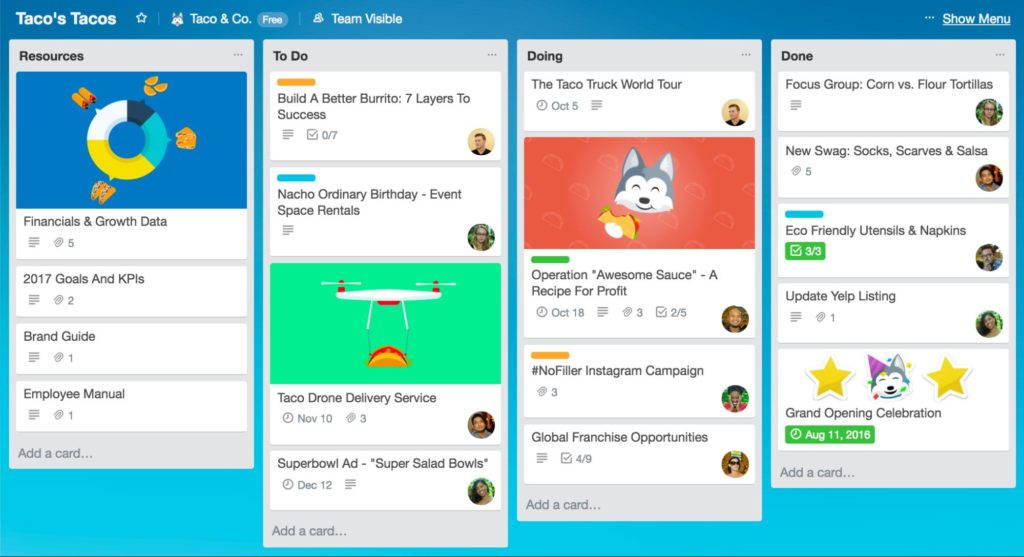
2. Basecamp (paid plan options)
Basecamp’s project management platform includes tasks, chat, and file storage capabilities. Track assigned tasks through comment threads and daily reminders to ensure completion. You can easily manage multiple projects at once, collaborating with numerous team members on relevant tasks.
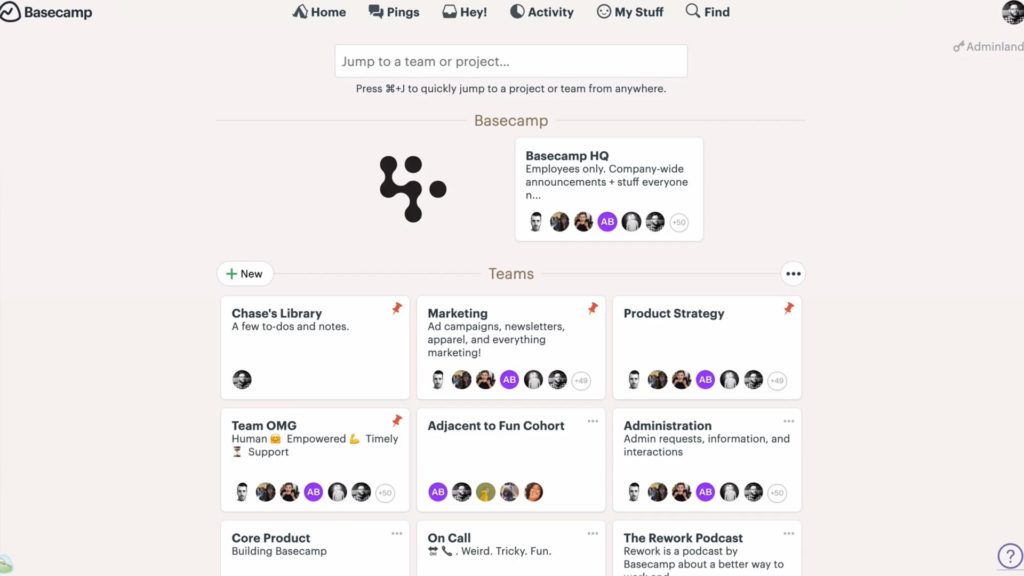
3. MindManager (paid plan options)
As we mentioned above, MindManager takes project organization to the next level. Once you’ve built your maps, you can easily add specific team members to each task. Setting deadlines within the tool streamlines productivity and ensures everything moves along as needed. You can also integrate MindManager with Microsoft Teams to give everyone access. Once added, team members can edit and view maps and tasks within Teams at any time.
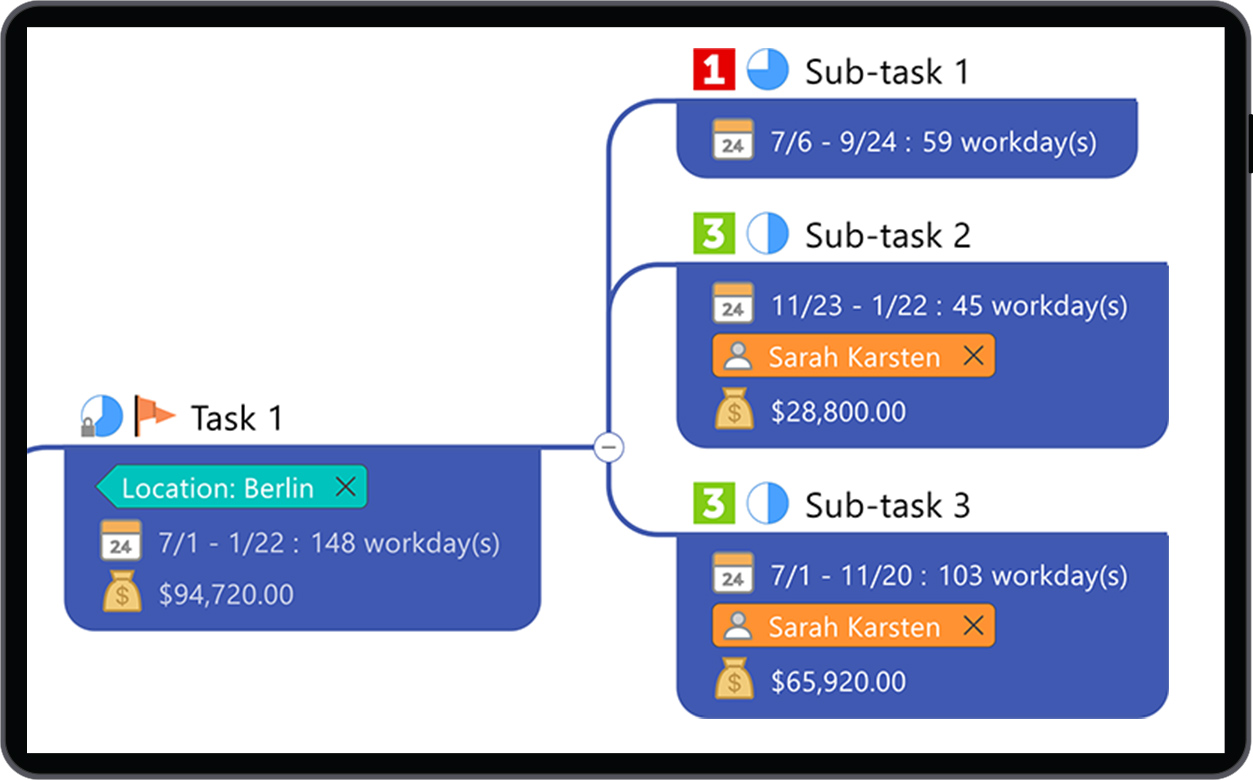
4. Asana (free and paid options)
Like Trello, Asana allows you to organize projects through boards and tasks. Tag team members on assignments, set due dates, and move items around as needed. Asana also offers activity logs, file storage, and time tracking integrations.
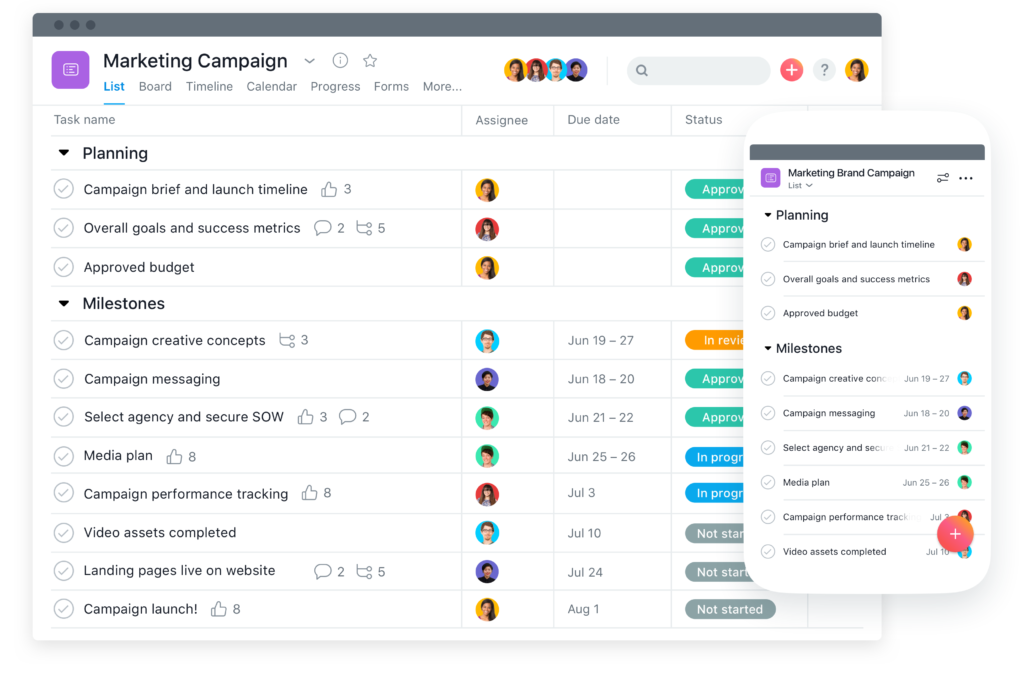
Collaboration tools
Many meetings involve more than just discussion. Collaborative tools enable teams to produce materials as they converse, creating, editing, and improving deliverables as they go. When you need to bring your team together to develop documents or presentations, the following tools are a great way to get results.
1. Google Drive (free with Google account and paid options)
Whether you need to create documents, slideshows, or spreadsheets, Google Drive gives your team the ability to work together simultaneously on a variety of file types. Share audio, video, and documents, chat through Gmail, and track changes minute-by-minute. Available integrations include Salesforce, Slack, Adobe, DocuSign, and more. Google Drive works on both desktop and mobile devices.
2. Dropbox (free with paid options)
Though individuals can’t use it to access and make changes to files simultaneously, Dropbox makes sharing simple and fast. Store important materials in your company’s online storage to give everyone access to the information they need to complete their work or prepare for virtual meetings. Dropbox integrates with several apps, including Zoom, to maintain a steady workflow. You can access this tool on desktop or through your mobile devices.
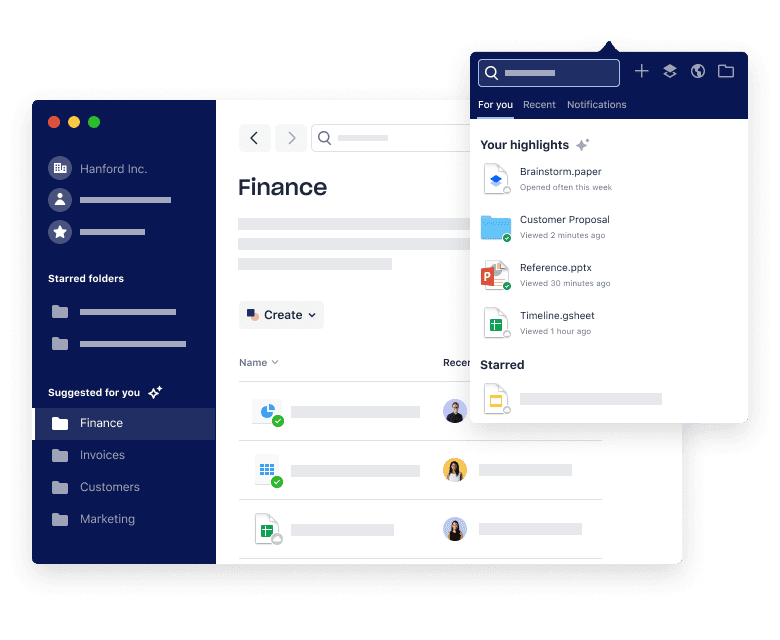
3. Slack (free with paid options)
Staying in touch without creating long email threads is critical for productivity. Slack enables quick conversations between everyone on your team. You can organize threads into different projects and tasks to limit unnecessary notifications to people who aren’t directly involved. Share files, make audio and video calls, and integrate various apps to further improve the results you achieve. Slack can be used on desktop and mobile devices.
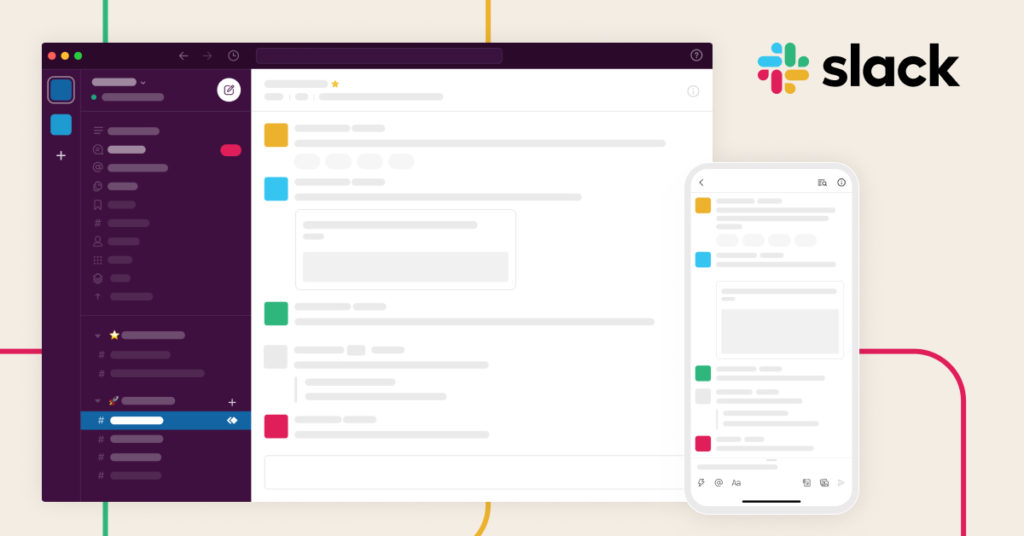
4. GroupMe (free)
GroupMe is another messaging app that keeps teams talking without creating unwieldy email conversations. Team members can chat on-the-go, sharing videos, photos, and custom emojis to enrich the discussion. Though it may not get much use currently, GroupMe’s location sharing feature eases face-to-face meet-ups in unfamiliar locations, particularly valuable for client meetings. If there’s a message that only needs to be shared with one person, you can also send a direct message separately. GroupMe works through mobile apps and SMS.
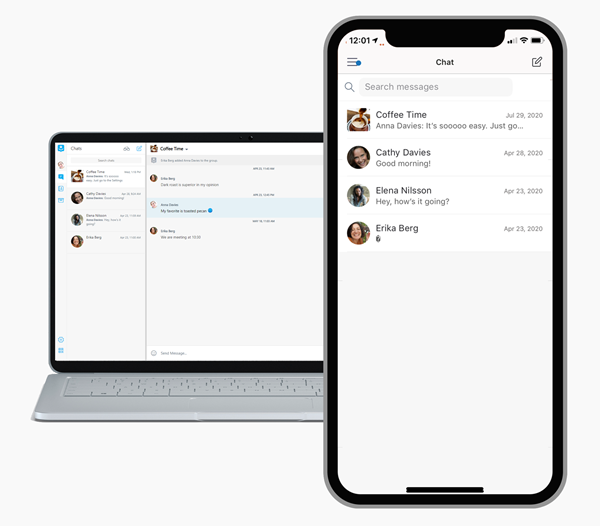
5. MindManager (paid plan options)
Yes, MindManager is a collaboration tool as well, and a staple of many remote teams around the world. With features like Co-Editing and platforms like MindManager for Microsoft Teams, remote co-workers can access a central map from anywhere they are, and edit it in real time. This is a powerful tool for managing projects remotely, and helps to ensure that a single source of information exists for dispersed teams.
Hosting virtual meetings takes some getting used to, but preparation can help you make every gathering a success. Use this virtual meetings guide to keep your remote teams productive and connected through any circumstances. With these tips, you can show everyone how to run a remote meeting like a pro.