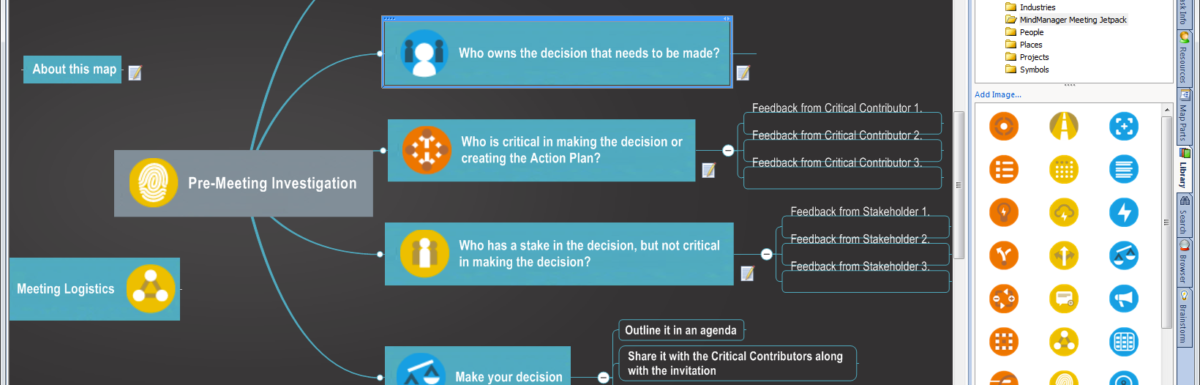MindManager users know what their favorite features are, and how to use them to get the most out of our mind mapping software. Our User’s Guide to MindManager for Project Management serves as an easy-to-understand introduction for those new to mind mapping software, as well as a great resource for seasoned mappers who want to know more about the full extent of available features.
Get caught up with Part I and Part II, or read on for Part III of our User’s Guide to MindManager for Project Management.
The Project Dashboard
Once you’ve confirmed agreement on the project charter, create a project dashboard where you can maintain a single “source of truth” for your project. A Project Dashboard template is included in the template gallery.
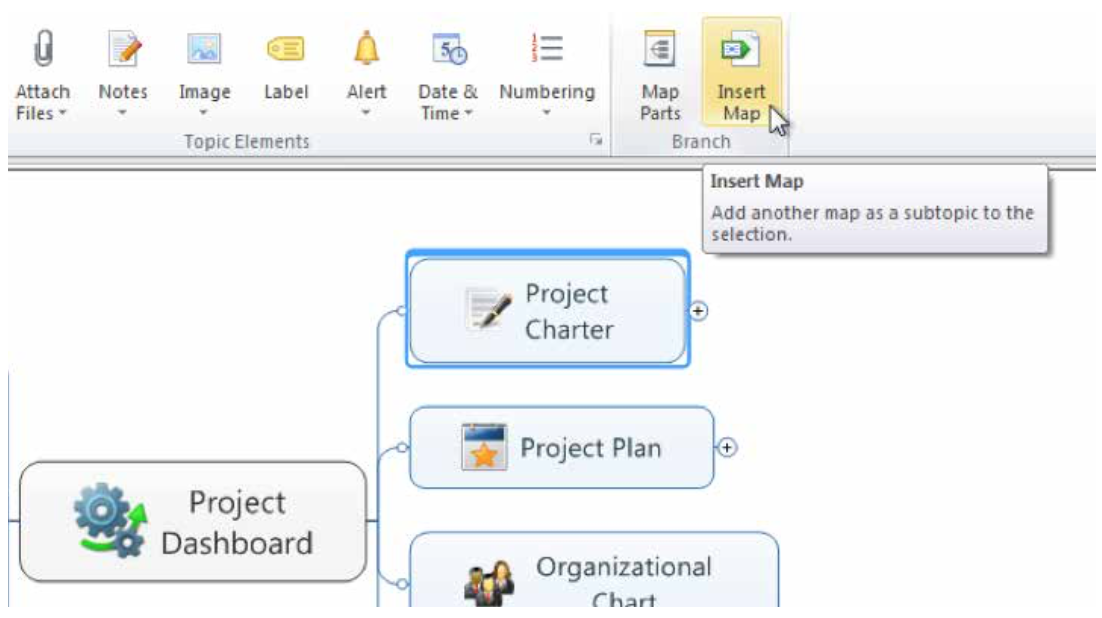
At this point, you’ll want to start adding attachments and links to relevant information—you can even insert other maps, including the Project Charter, using the Insert Map command. By copying the Project Charter into the Project Dashboard, you’ll create a single “source of truth” for all project notes and files.
Laying Out the Plan
To define deliverables, schedules and resources, start by creating topics and sub-topics for your project’s phases and deliverables. Then, select “Show Task Pane” under the Task tab and enter the relevant start dates, due dates, and person responsible for each.
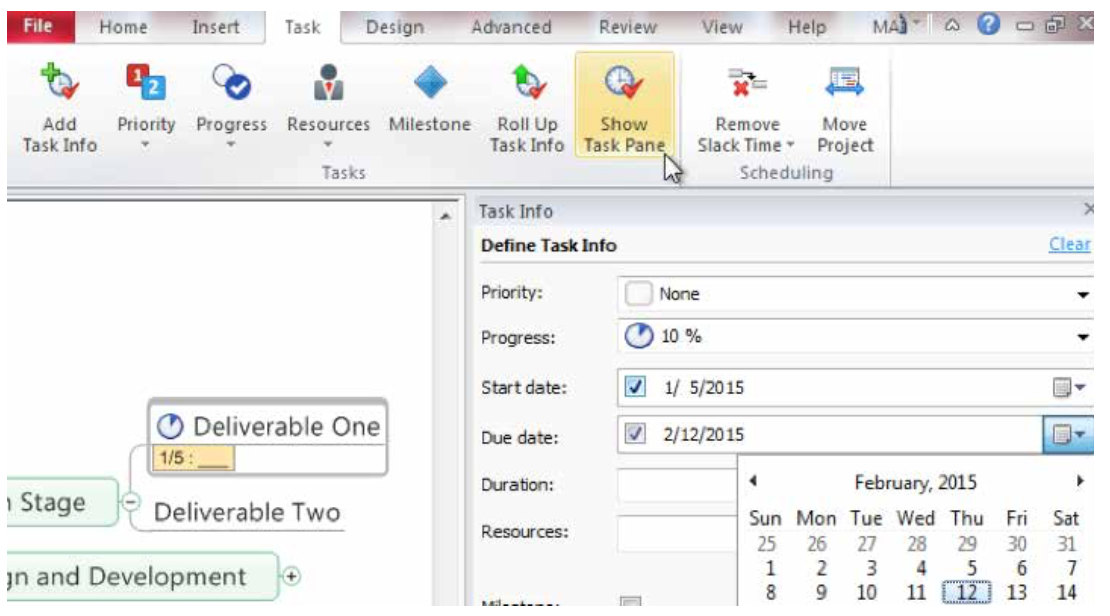
Selecting a topic and click on the “Roll Up Task Info” button, will cause the earliest start date in all subtopics to be shown as the start date for the topic, and the latest end date will be shown as the end date.
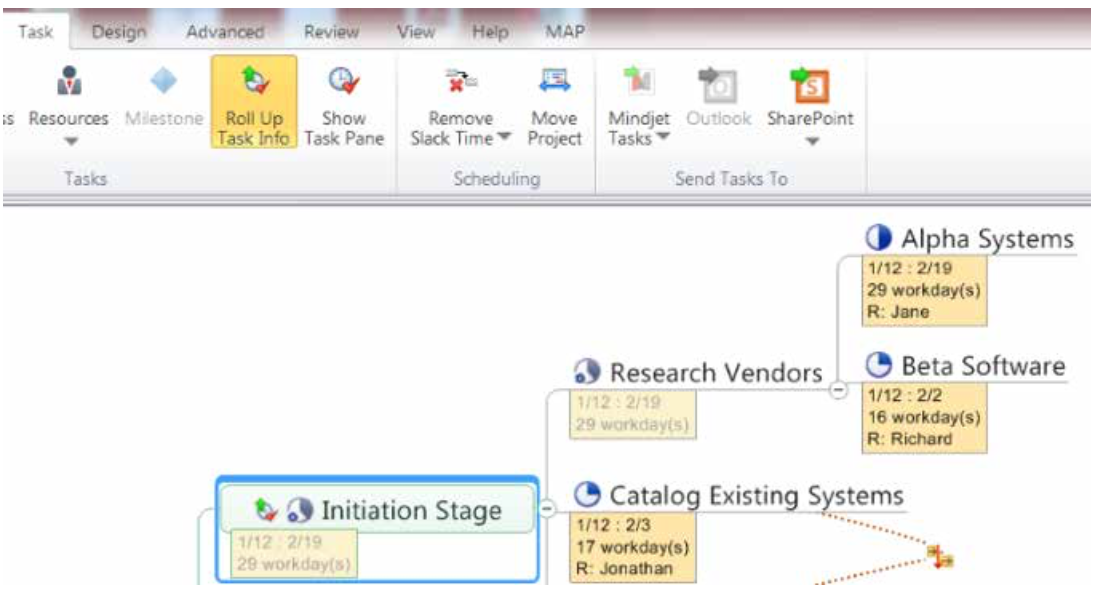
You can also create dependency relationships between tasks and define how the tasks are related to each other?for example, setting the start date of one task to be dependent on the completion date of the task it’s related to.
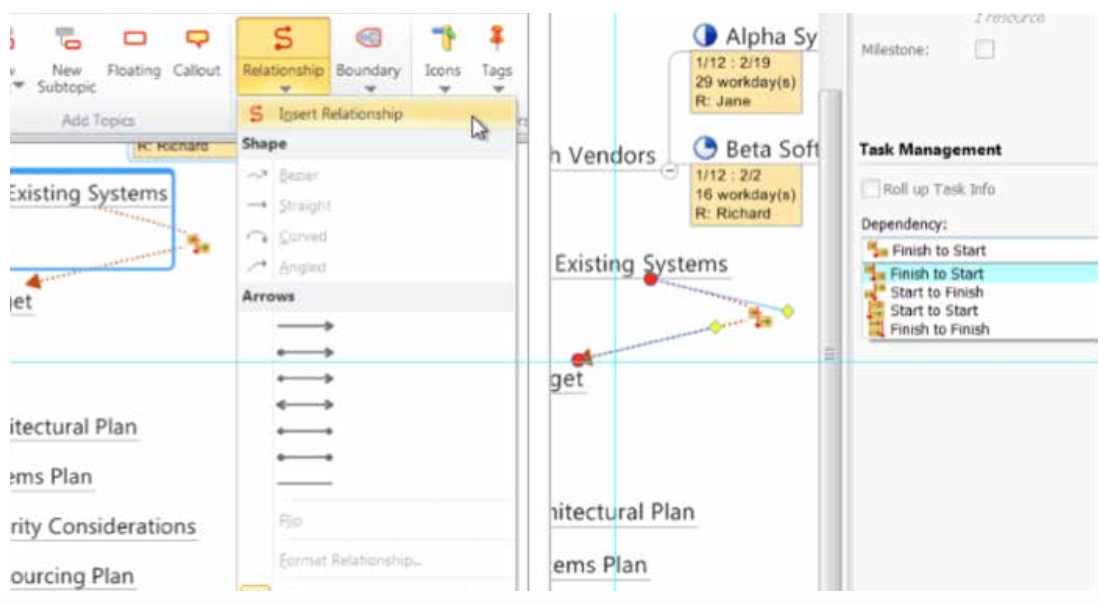
Finally, in the Task Pane, you can define certain topics or sub-topics as milestones, which are used to help keep track of deliverables in larger projects. Continue to define tasks, start and due dates, and dependencies until a full plan is ready to review.
Reviewing and Optimizing the Plan
Now you’re ready to review the detailed plan with the team that will be responsible for implementation. Mind- Manager includes several features that will help with plan refinement, including the ability to move dates, display a timeline (Gantt) view, and filter on key data.
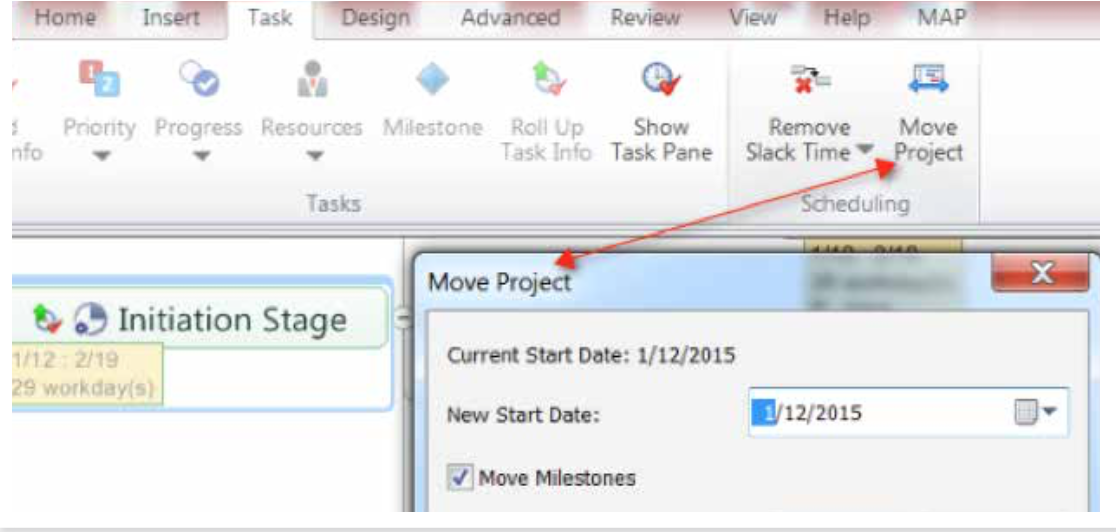
The ability to show everyone on the team the impact of changes in assumptions and schedules, and to keep everyone on the same page over the course of a project, is one of the key benefits of MindManager’s visual approach to project management.
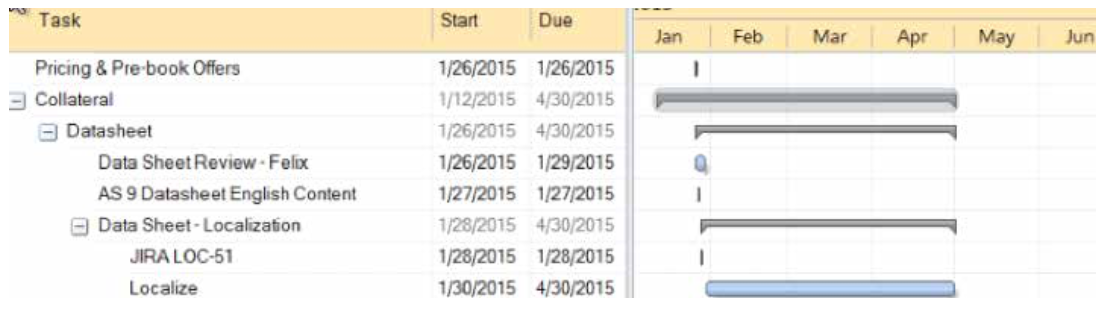
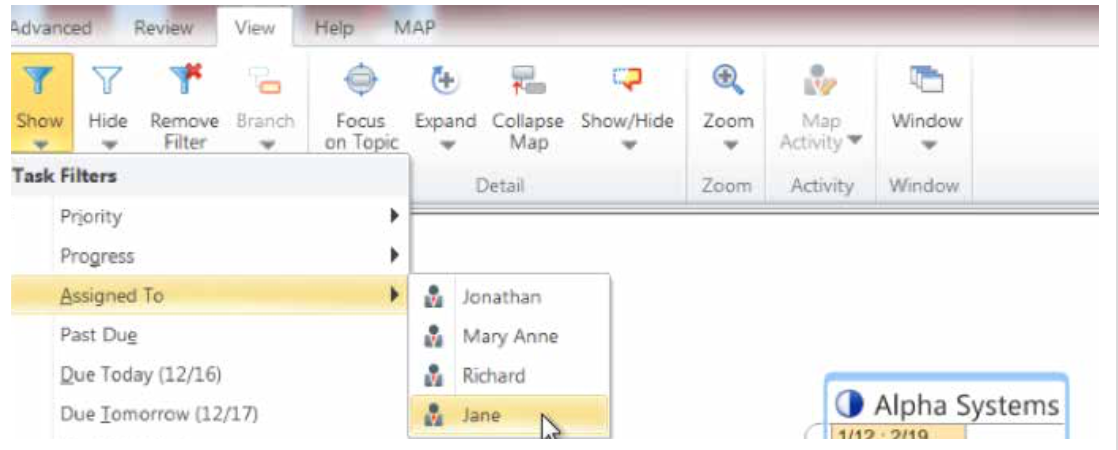
Navigating Large Project Maps
In addition to filters, the ability to expand and collapse maps, and the Index function can help you manage map details for complex plans.
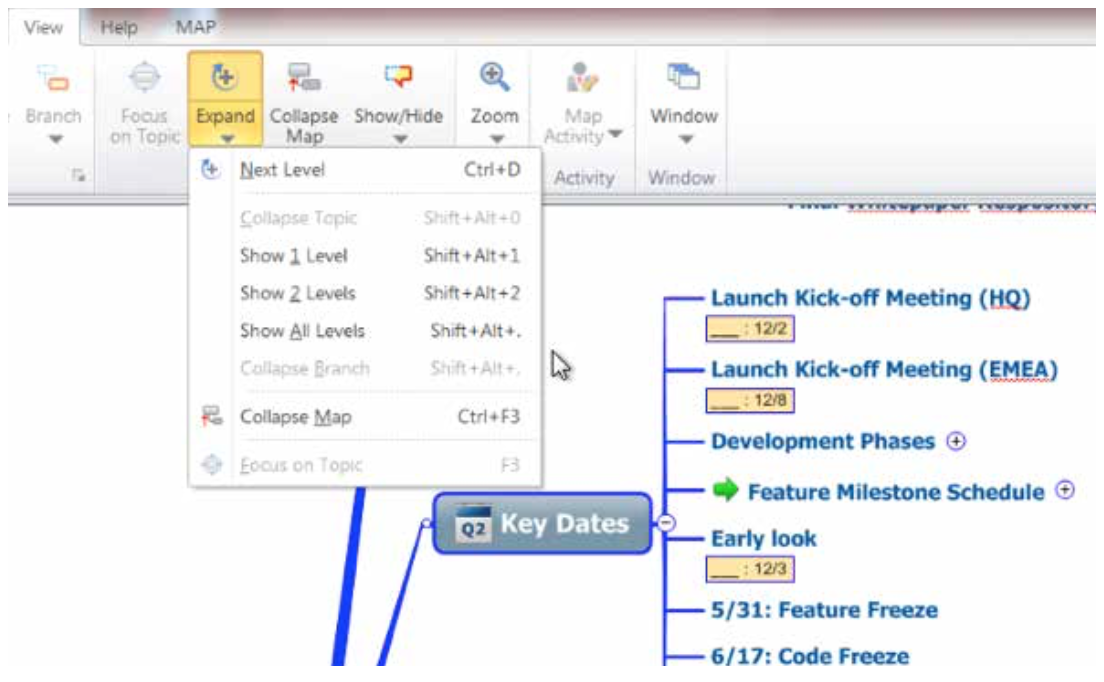
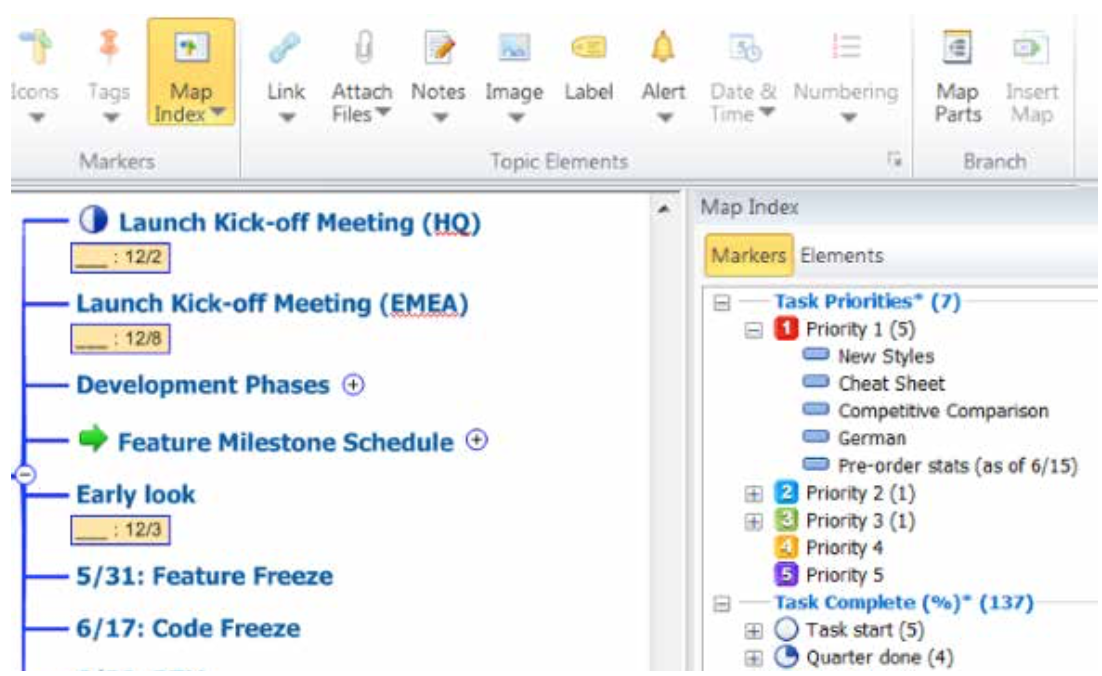
Want more? Read Part 1 and Part II, or download the full User’s Guide here.